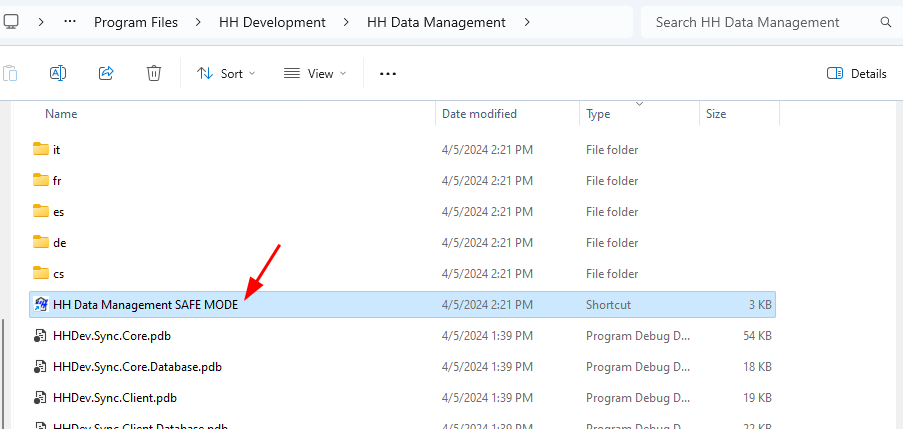Launching HH Data Management in Safe Mode
To diagnose and/or fix issues, sometimes we will ask that HH Data Management be started in "Safe Mode". This prevents certain data from loading and uses a blank layout to help isolate issues. Additionally, if a remote fix has been applied that repairs an issue causing HH Data Management to crash when it starts normally, starting in "Safe Mode" allows the remote fix to be downloaded and applied without loading the data causing the crash.
Holding the control key
To launch HH Data Management in "Safe Mode" using the control key:
- Find the shortcut icon for HH DM.
- Press and hold the CTRL key and double-click the application shortcut.
- Click "Yes" when the window appears asking to start the application in Safe Mode.
Selecting "No" will open HH DM normally (without safe mode).
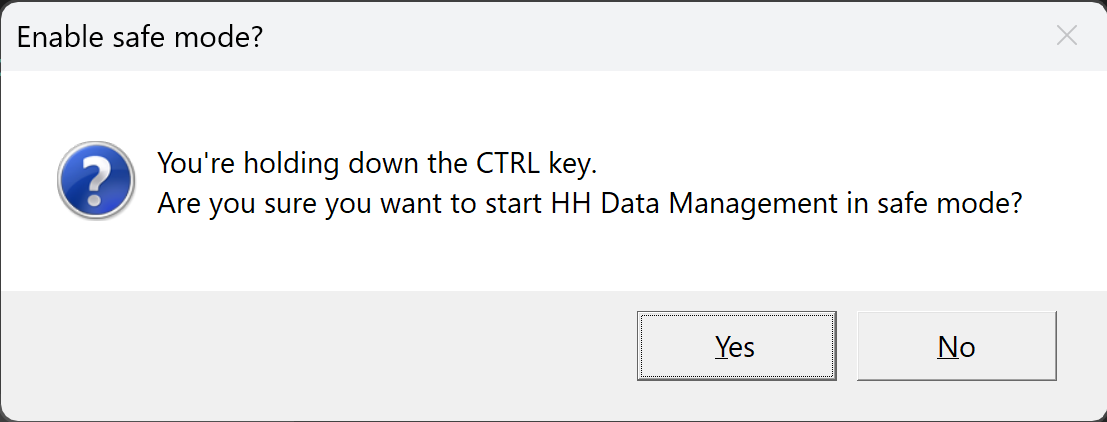
Shortcut
Alternatively, to launch HH Data Management in "Safe Mode" there is a shortcut named "HH Data Management SAFE MODE" in the Install directory of HH Data Management. This is usually located at "C:\Program Files\HH Development\HH Data Management". However to find the location of your installed HH Data Management, find the shortcut you use to launch HH Data Management normally, right-click and select the "Open file location" option.
For example, if launched from the start menu, find the location of the shortcut first:
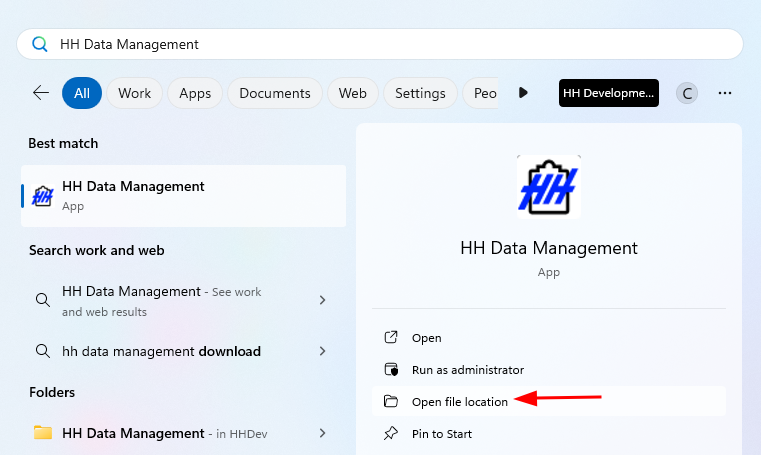
Then find the location of the HH Data Management executable:
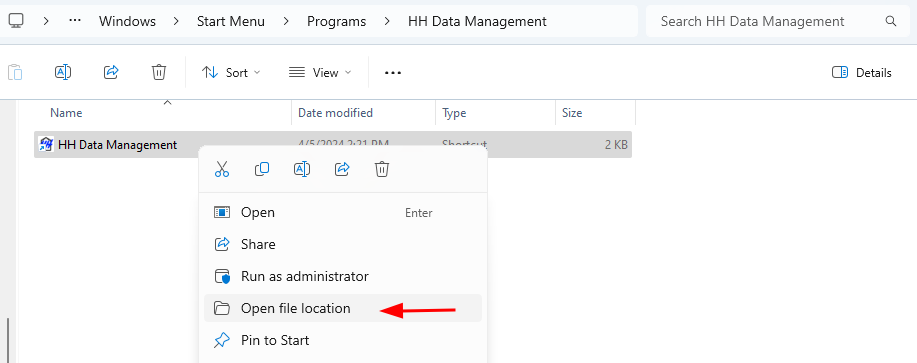
This will bring you to the directory the Safe Mode shortcut is in, scroll to find it and launch: