Column Item Display
The column item display (CID) is a type of display that is used to show a list of items in the form of repeating columns of information, with each column representing one of the items in the list. It is most commonly used for displaying setups, but can also be used throughout the software for other displays.
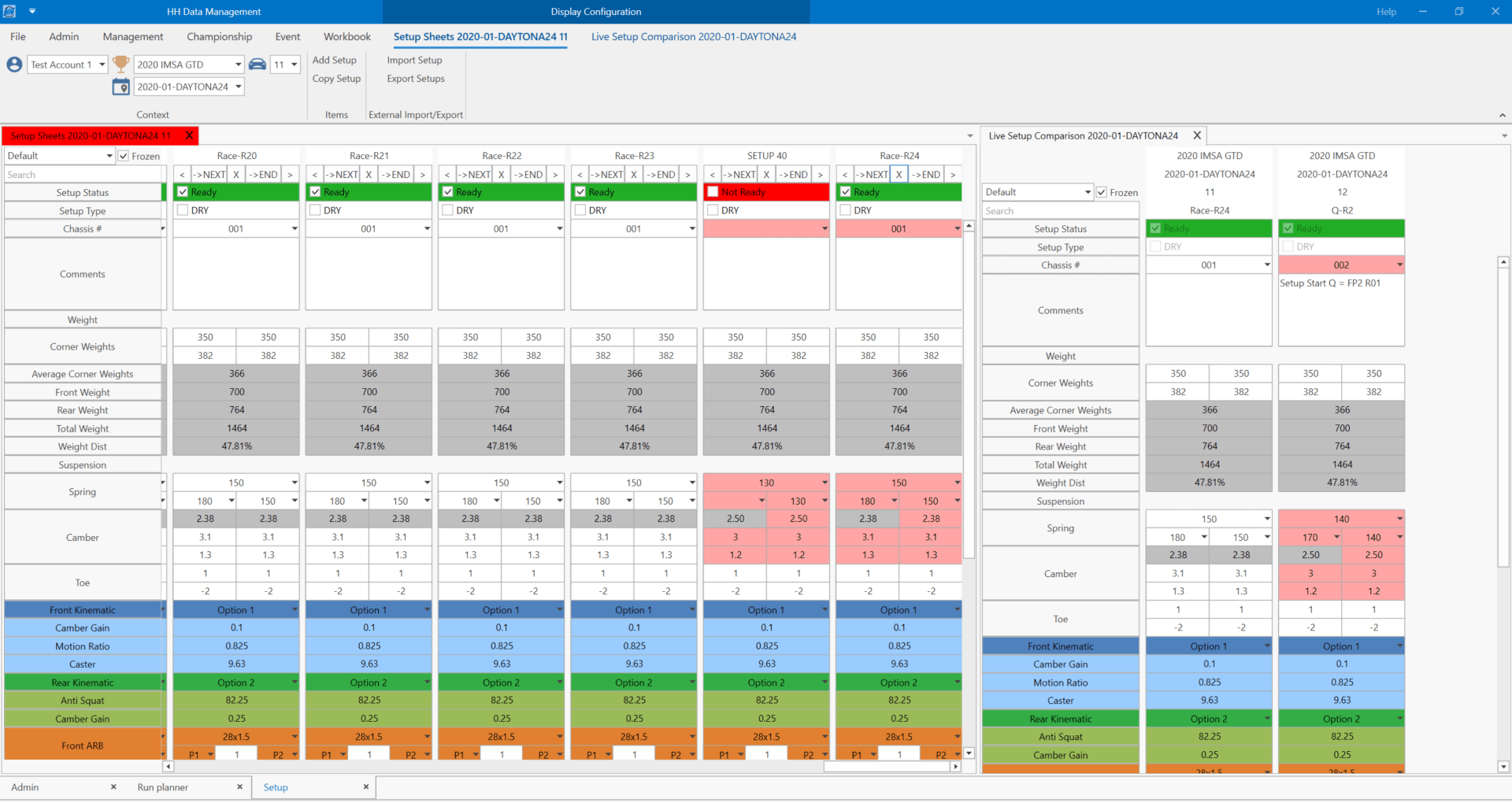
The appearance of the CID is determined by the CID definition.
By default the CID is used in the:
- setups
- custom views can be created using CIDs
- it may also be used in views defined in a plugin
This page will use the setups view to illustrate the functionality of the CID. The options shown here might not be visible in all views depending on the application.
View selection, frozen toggle and search
The drop down lets the view be selected, and this will change what information is shown in the CID. The views are defined in the CID definition.
The search text box allows searching based on the label name.
The frozen checkbox allows the top rows of the CID to be frozen when scrolling vertically. The actual rows that get frozen are defined in the CID definition.
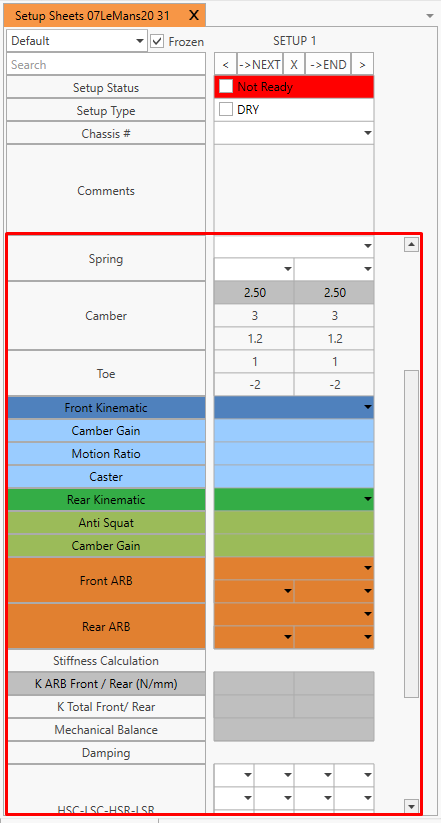
Control
The top of each item in the CID has a control section. The control section will vary depending on the view, but this screenshot from the setup illustrates the most common options that are available.
| Icon | Description |
|---|---|
| Move the current item to the left | |
| Make a copy of the current item and place to the right of the current item | |
| Delete the current item | |
| Make a copy of the current item and place at the end of the list | |
| Move the current item to the right |
Change highlighting
The changes in parameter values between two items are highlighted using a red highlighted cell. The highlighting background and foreground colours are defined in the CID definition.
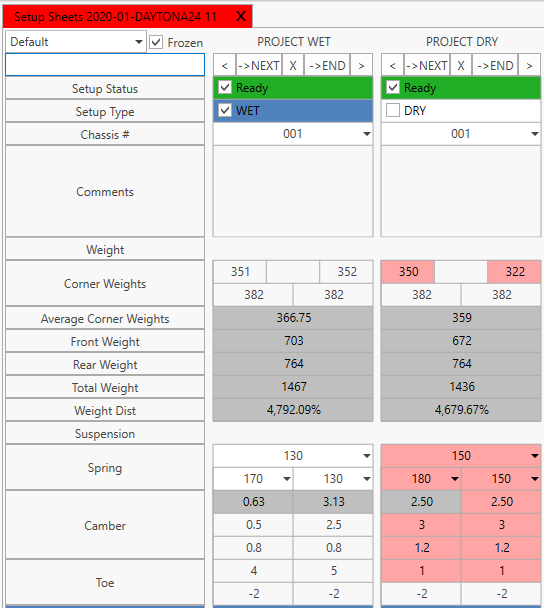
Copying values between items
Parameter values can be copied to other items. Right-click on the value to be copied and a context menu will appear.
Keyboard navigation
The following keyboard shortcuts are available
| Key | Explanation |
|---|---|
| Tab | Move to the next cell in the current item. If on the last cell of an item, then the first cell of the next item will be selected |
| Enter | Same functionality as Tab but doesn't apply to text boxes on a line with a height greater than 1 |
| Shift + Tab | Move to the previous cell in the current item. If on the first cell of an item, then the last cell of the previous item will be selected |
| → + Tab | Moves to the same cell in the next item |
| ← + Tab | Moves to the same cell in the previous item |