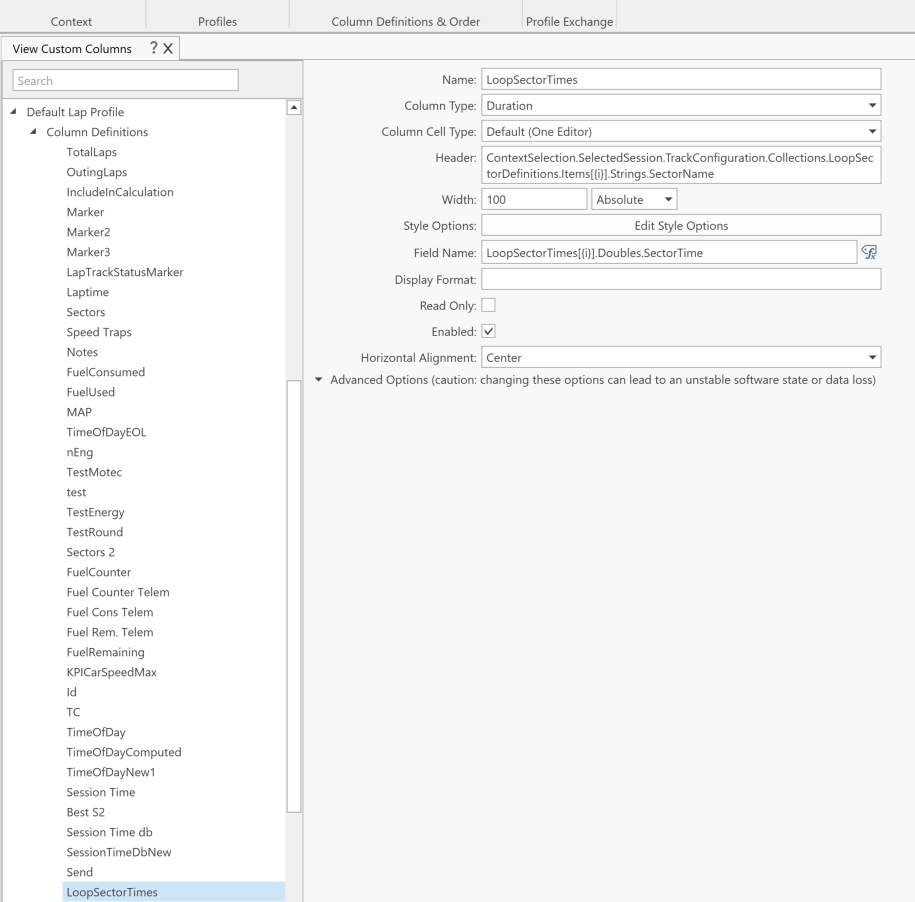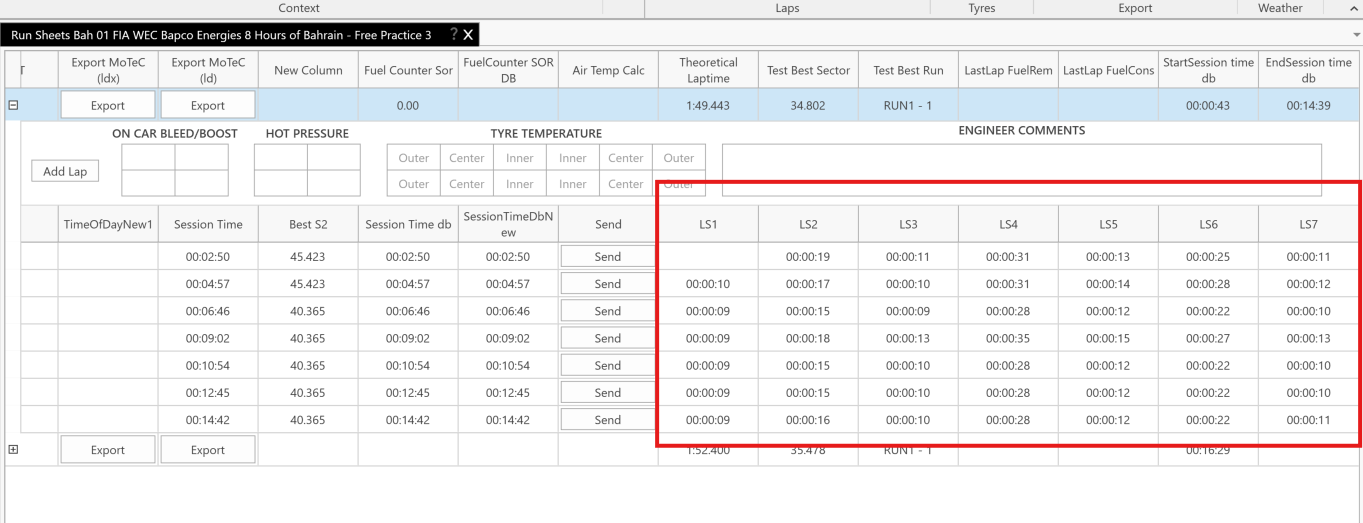Send Loops
The DMI integration offers the option to send loops to HH Data Management, but there a few steps to take in HH DM to be able to import and plot the loops sent by the DMI plugin.
Setting up the collection items
-
Create a new TrackConfigurationCollectionItem definition called AdditionalSectorDefinition with parameters SectorDefinition and SectorName:
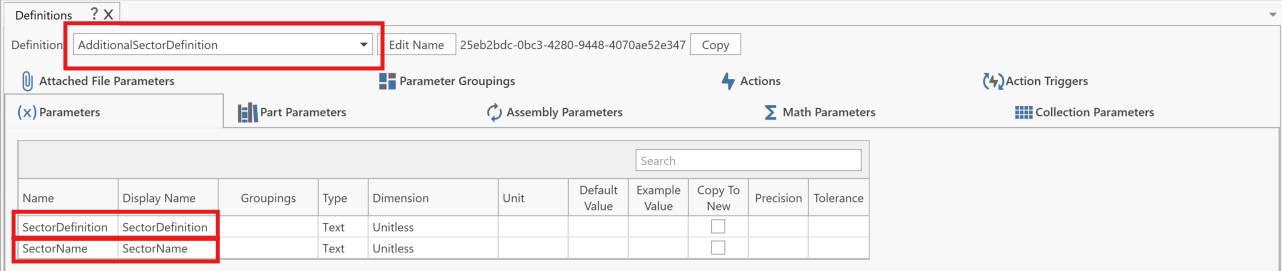
-
Add the TrackConfigurationCollectionItem defintion to the TrackConfiguration definition with the parameter name LoopSectorDefinitions:
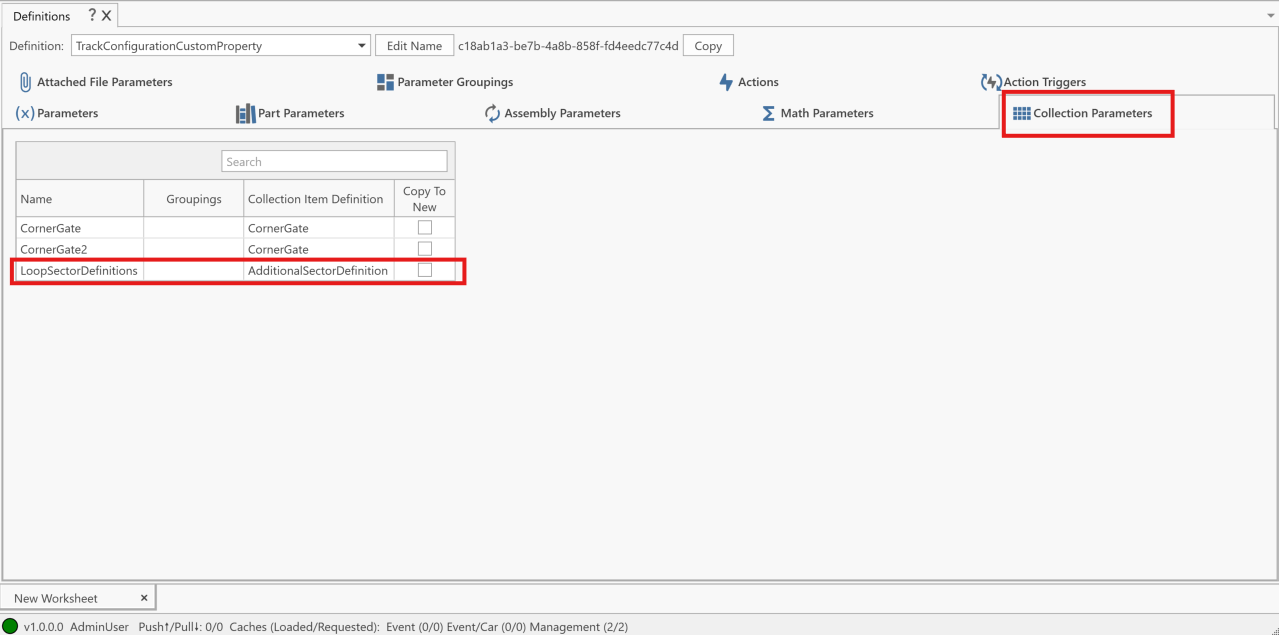
-
Create a new custom column called AdditionalSectorDefinition with column definitions for SectorName and SectorDefinition:
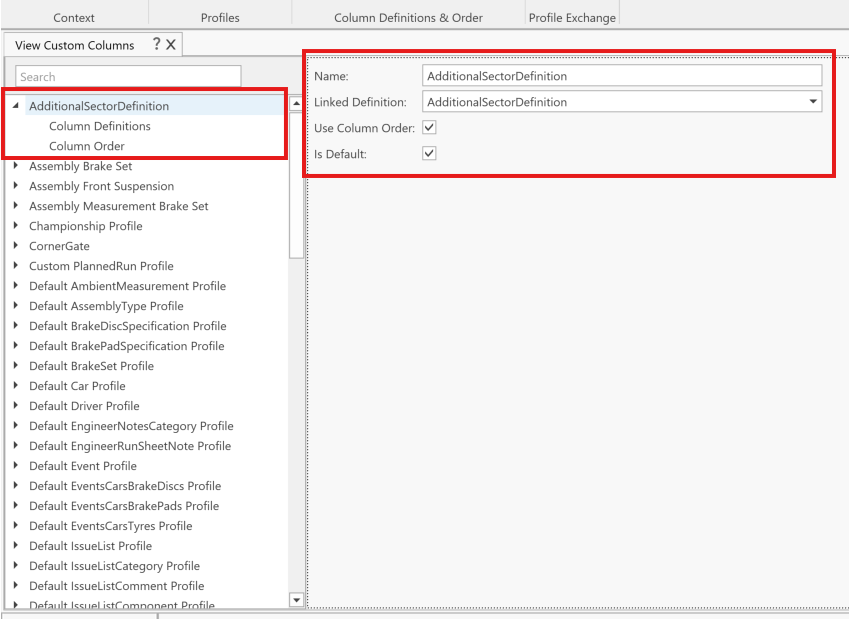
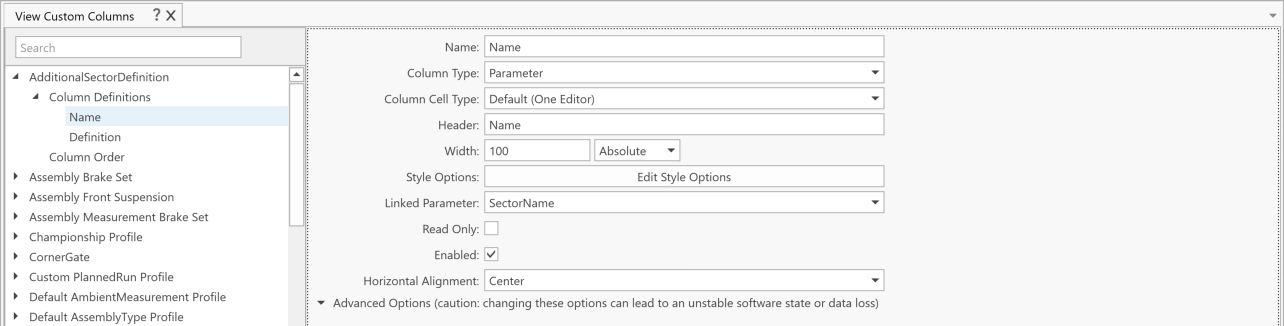
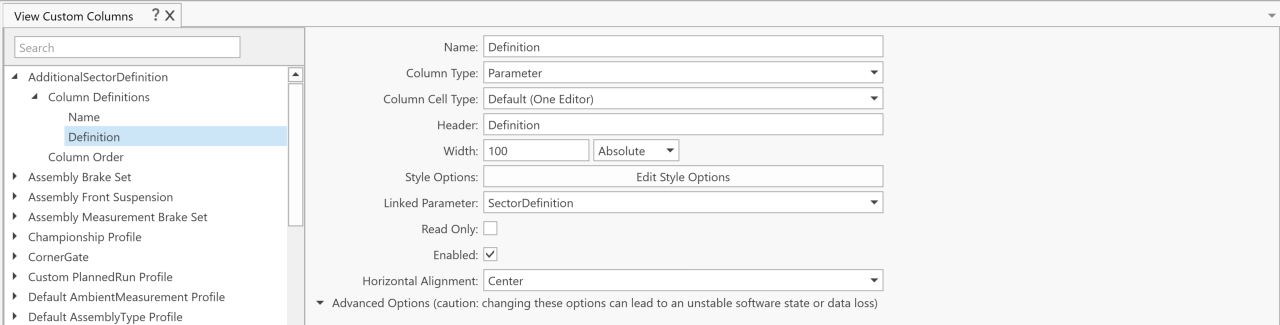
-
Create a new LapCollectionItem definition called LoopCrossingsDefinition with parameters LoopName and SessionTime:
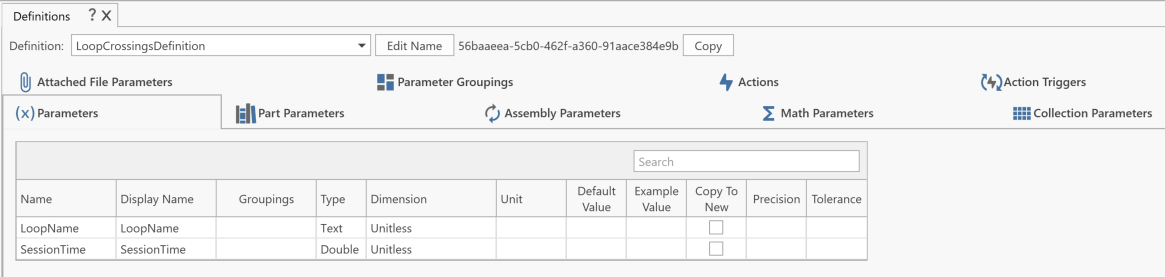
-
Add the new LapCollectionItem defintion to the Lap definition with the name LoopCrossingTimes:

Configuring loops
-
Define the loop sectors in the track configurations. To find the loop crossing names, either copy them from the session in HH Timing, or check the series specific info in the HH Timing documentation.
tipNot all loops are populated by the timing systems. The series specific info in the HH Timing documentation specifically lists which loops will report timing information.
tipTo avoid confusion, name the loop crossings something other than the default sector names for the track in HH DM (something like LS1 (loop sector 1), LS2, LS3...); this is completely preference though.
The loop sector definition is the name of one loop and the name of another loop separated by a semicolon:
FL;SCL2.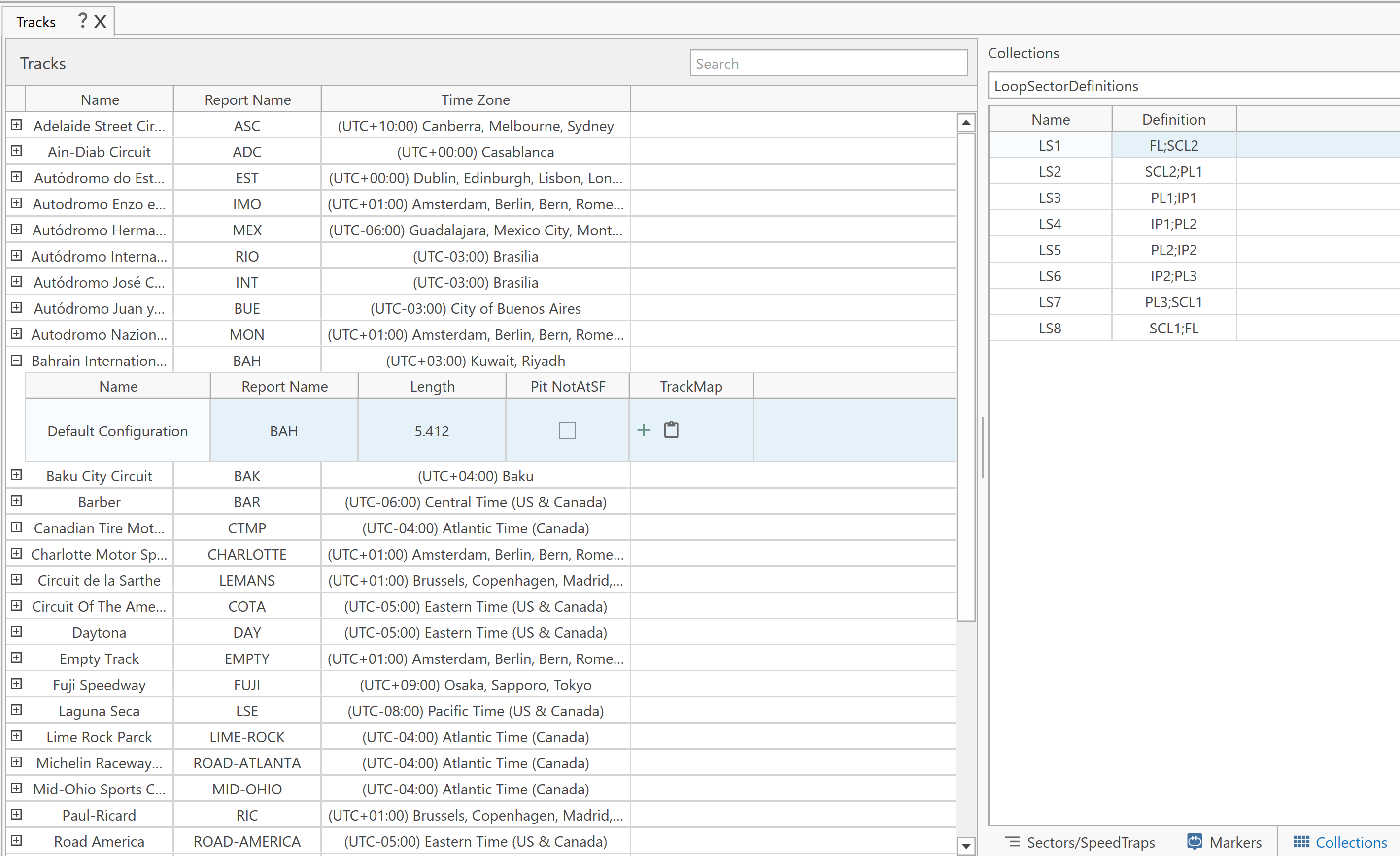 note
noteLoop sector definitions do not have to be consecutive. If the loops for a track in order are FL1, SCL2, and PL1, for example, you could define loop sectors
FL;SCL2,FL;PL1, orSCL2;FL. -
Then, in the DMI, be sure to check "Send Loops":
Using Loops in HH Data Management
Once loops are sent from HH Timing to HH Data Management, they can be:
-
Plot on the Main Graph:
LoopSectorTimes[0].SectorTimefor the first oneLoopSectorTimes[1].SectorTimefor the second one etc�
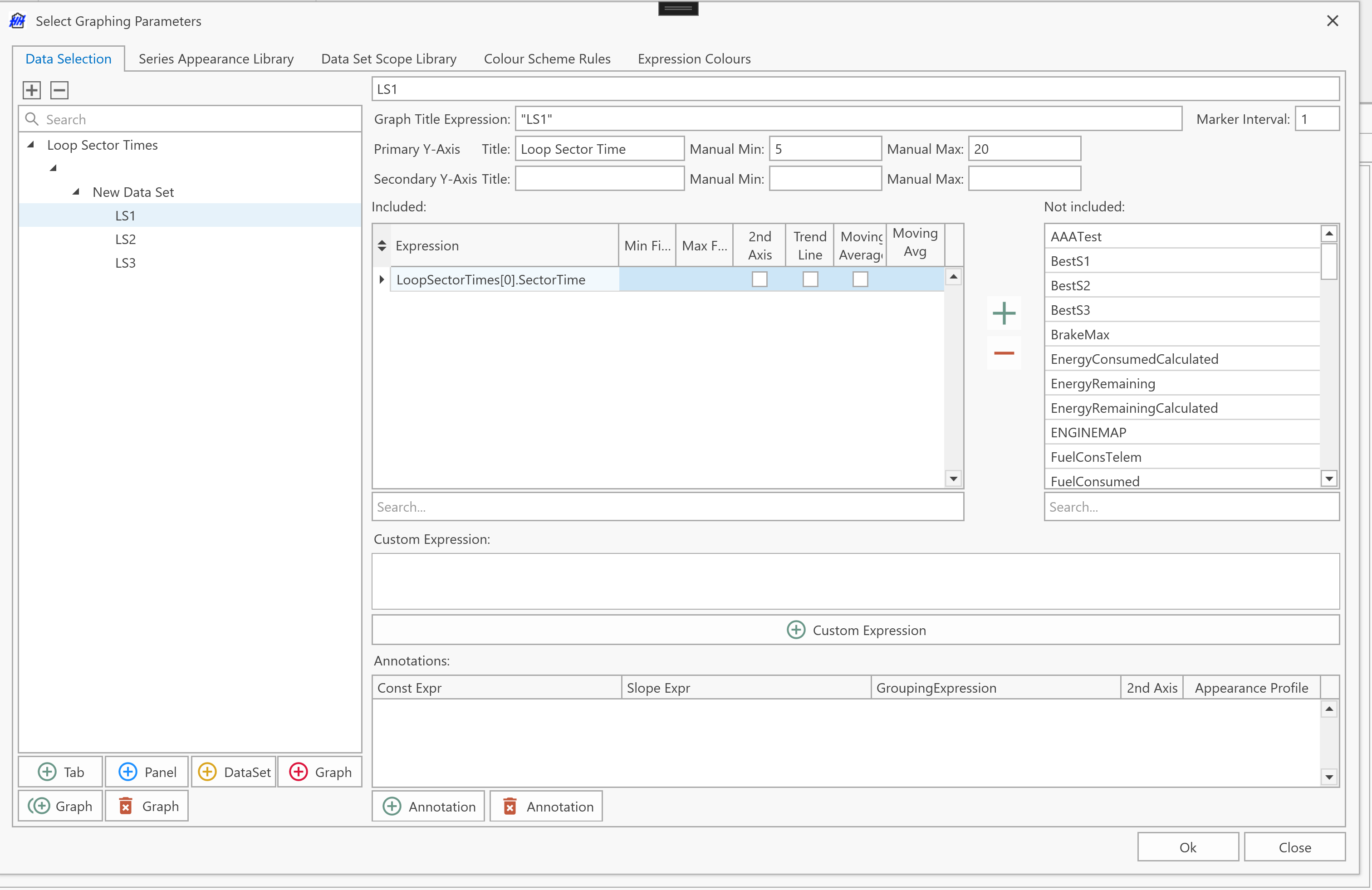
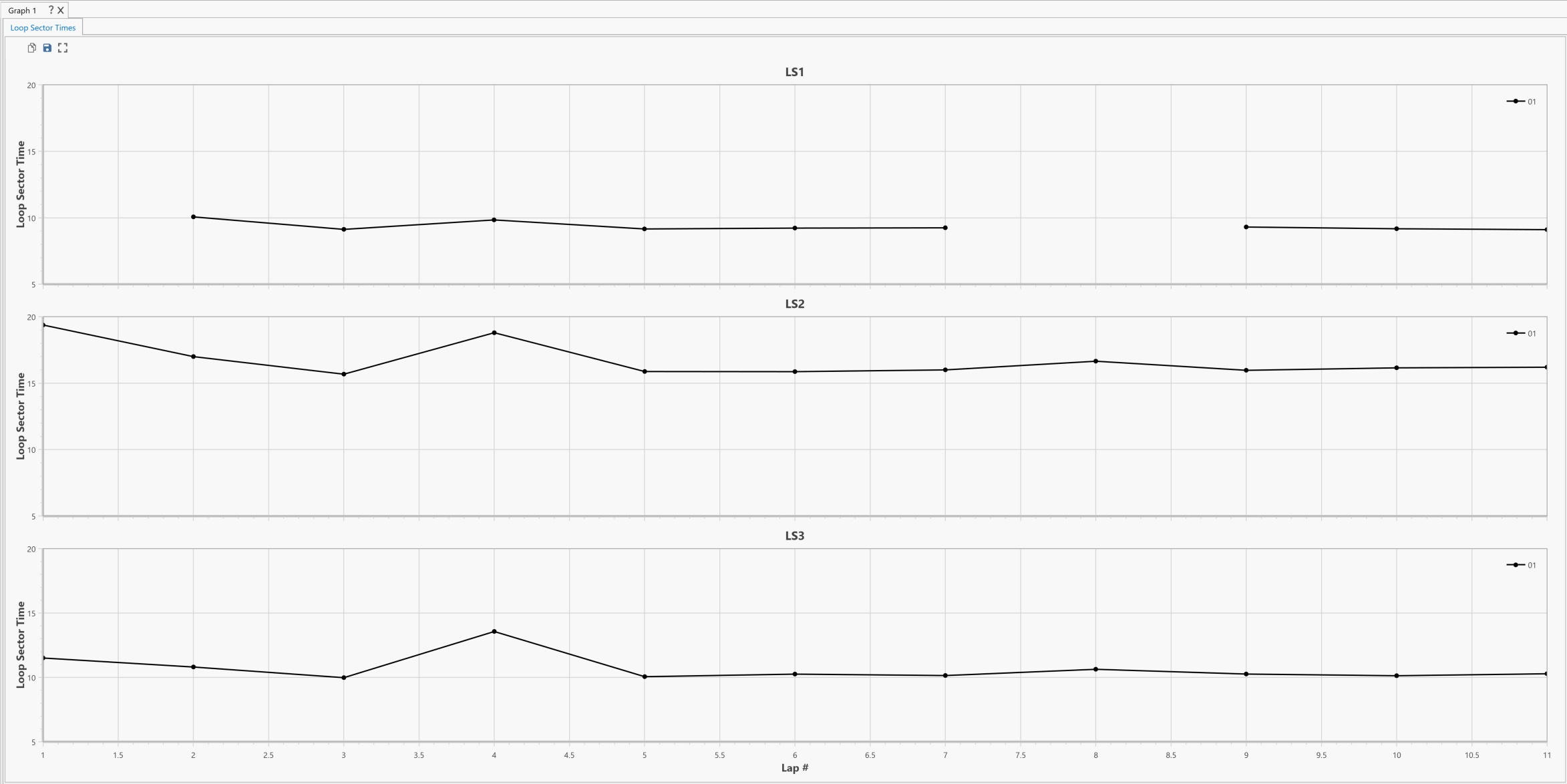
-
Or used in a custom view:
- Duration:
LoopSectorTimes[{i}].Doubles.SectorTime - Title:
ContextSelection.SelectedSession.TrackConfiguration.Collections.LoopSectorDefinitions.Items[{i}].Strings.SectorName
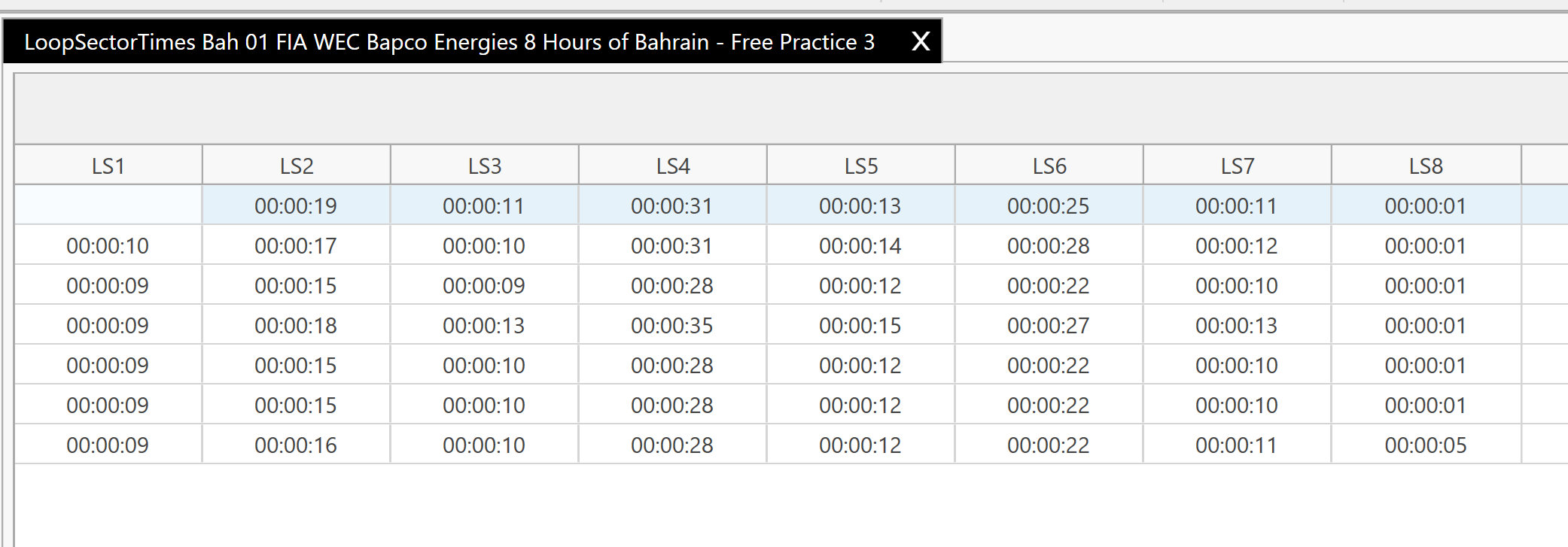
- Duration:
-
Or added as custom columns in pre-existing definitions