Database Customisation
HH Data Management supports currently two ways to customise the database for certain scenarios.
CustomConfigSettings.ini
The user can adjust the default location of the directory structure on the computer by adding a configuration file to %localappdata%\HH Development\HH Data Management.
The files needs to be called CustomConfigSettings.ini and it has the following content:
documentsdirectorypath=custom path
Example:
documentsdirectorypath=C:\Users\HH\Documents\HH Development\HH Data Management\MyCustomFolder
An example can be downloaded here
Multiple Databases
When a user has multiple accounts for HH Data Management, i.e. the user needs to login with different email addresses then we support this case by creating shortcuts with a command line parameter.
Search for the HHDev.DataManagement.Client.HHDataManagement.exe file in the ProgramFiles folder and right-click it to create a shortcut:
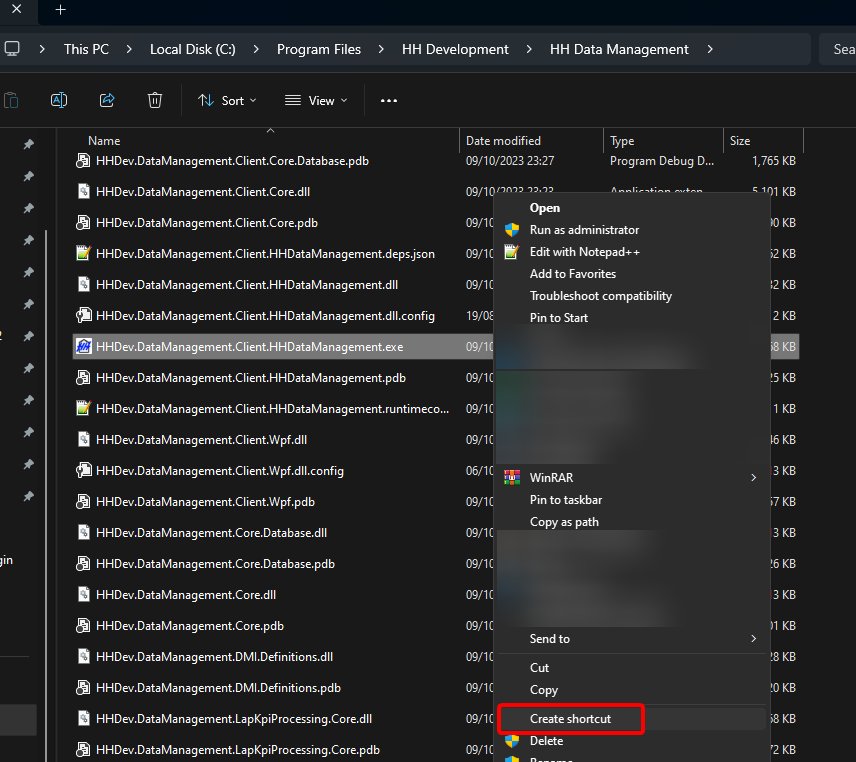
Right-click the shortcut and select "Properties". Modify the path to add a parameter with the path to the custom database location.
Target old: "C:\Program Files\HH Development\HH Data Management\HHDev.DataManagement.Client.HHDataManagement.exe"
Target new: "C:\Program Files\HH Development\HH Data Management\HHDev.DataManagement.Client.HHDataManagement.exe" -p "C:\Users\HH\Documents\HH Development\HH Data Management\MyAccount1"
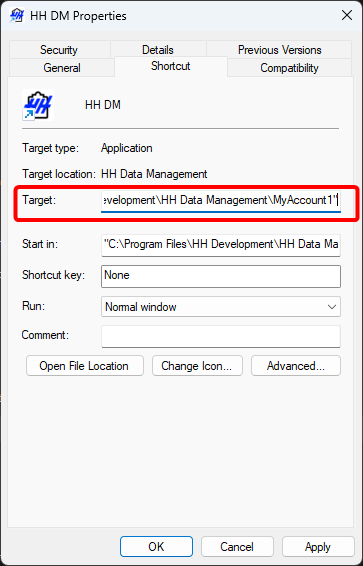
Rename the shortcut in such a way that it's clear to which account it belongs to. To avoid confusion it's best practice to create one shortcut for each account.
Only one instance of HH Data Management can be run at the same time