Installing & running HH Data Management
Downloading HH Data Management
The latest version of HH Data Management can be downloaded in two different ways:
- Opening hh-dev.com/Latest/HHDM will automatically download the latest version without needing to log in to the website
- Logging into hh-dev.com and navigating to the HH Data Management → Releases page
Option 1 will be sufficient in most cases, however HH Data Management requires a different installer depending on your CPU architecture (x64/x86/arm64) and sometimes the automatic download will not detect the correct version to download. In this case you can manually select the correct CPU architecture by logging into the website. For example, if you are trying to run HH Data Management in Parallels on one of the new Macbooks you will require the arm64 version.
After downloading the installer, unzip it, launch the exe, and follow the on screen instructions to install the software.
Starting HH Data Management for the first time
After installing the software and launching it for the first time you will be presented with a screen to enter your login information. This is the same login information used to log in to the hh-dev.com website. If you do not have a username please contact your account administrator and they can create an account for you.
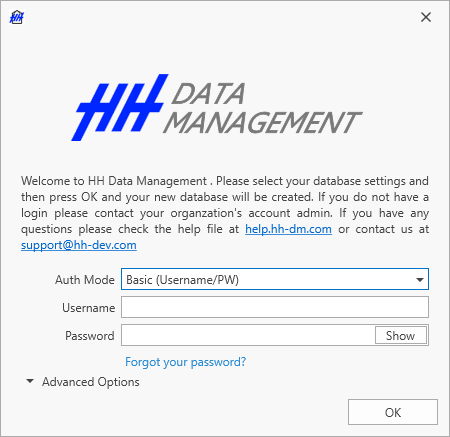
Once your Username and password has been entered, you can click OK. The splashscreen will reappear and indicate the progress downloading the required sync operations to populate the local database. Once this procress is completed the software will launch.
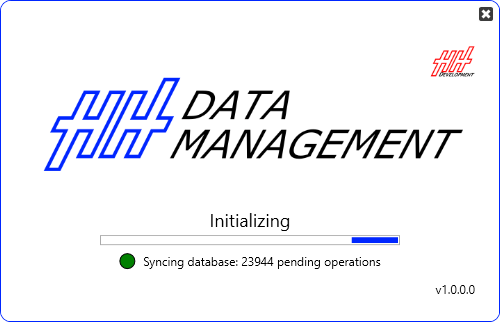
After the initial download of data is complete you will need to subscribe to events and cars to start using the software.