Subscribing to event data
The subscription view can can be accessed from the championship ribbon bar:
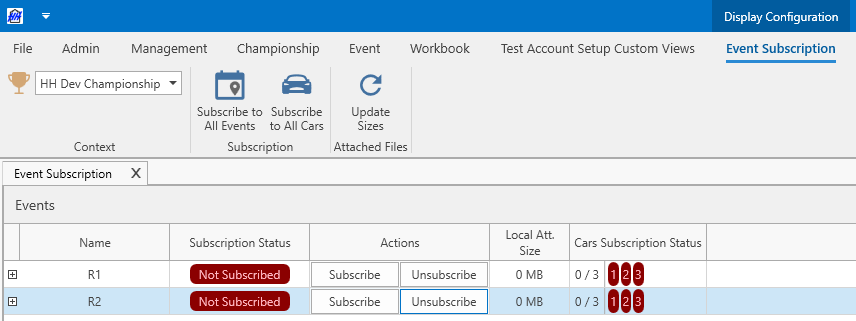
The championship can be selected from the context selection on the ribbon bar. The subscription view allows user to subscribe and unsubscribe to events and events/cars . When subscribed to an event or event/car the data from this event or event/car is downloaded locally and a user can start to view or edit the data based on their permissions.
The different cars registered under one event can be seen by selecting the event:
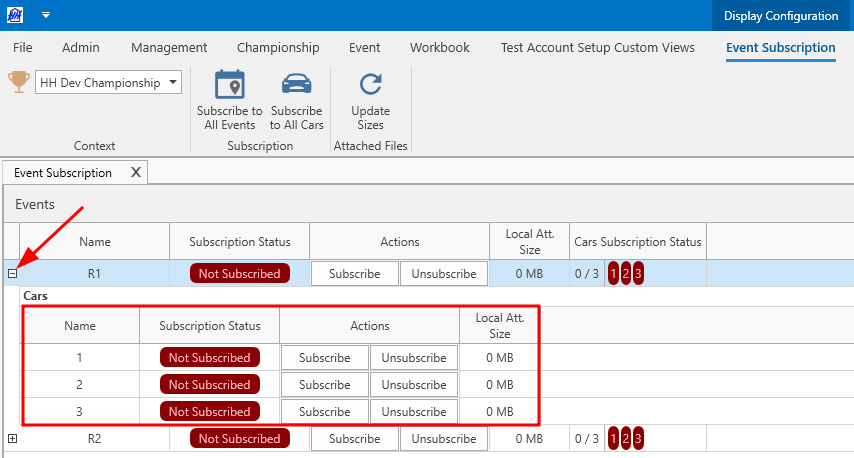
There are 5 possible status for each event and events/cars:
- Not subscribed
- Sent to the server: a request was sent to the server to pull the data locally and have the data available locally
- Accepted by Server: the server accepted the request to pull the data
- Subscribed: the data is available locally
- Unsubscribe Requested: acknowledge the action of unsubscribing
The "Local Att. Size" column displays the size of attached files downloaded locally of each event/car. To enable display of this column see the Backstage options.
Subscribe
To subscribe to an event, click the subscribe button of the event:
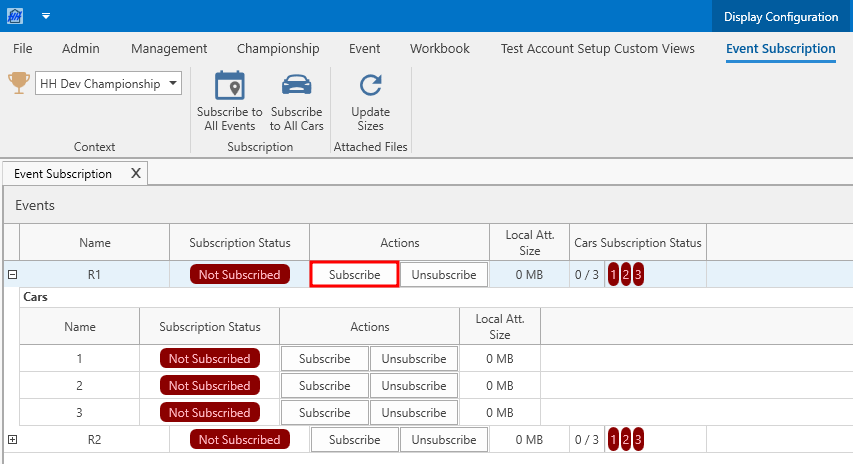
To subscribe to an event/car, click the Subscribe button of the car associated with the event:
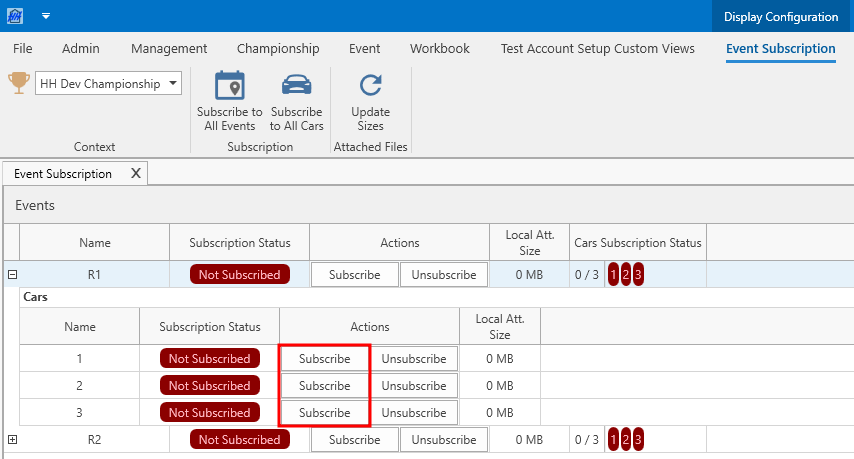
When subscribing to one or multiple items, it is important to wait for the pull operations to return to 0 before resuming work on the rest of the software. This will ensure that your local database is updated with the full data set.
Subscribing to an event/car will subscribe automatically to the event. However, subscribing to an event doesn't automatically subscribe to all event/cars linked to the event.
Unsubscribe
By unsubscribing from an event or event/car, a user will remove all data associated with the item from their local database.
To unsubscribe from an event or event/car click the corresponding unsubscribe button.
Unsubscribing from an event will automatically unsubscribe from all cars in that event.
How to subscribe to All Events?
To save time, it is possible to subscribe to all events and events/cars from the selected championship at once by clicking on the Subscribe to All Events button on the ribbon bar.
How to subscribe to All cars in a single event?
It is possible to subscribe to all cars from an event by selecting the event and clicking on the Subscribe to All Cars button on the ribbon bar.