Mileage
The mileage feature in HH Data Management enables tracking and display of component usage in terms of:
- number of laps
- effective distance
- time used.
Mileage is tracked per event of part items and assembly iterations.
Mileage calculation
The mileage calculation is only available on the server, it cannot be calculated locally. The reason for this is that access to the full dataset can only be guaranteed on the server. The mileage calculation must be triggered manually. Once it is calculated, the result is cached on the server and then can be downloaded by all users on the account.
The mileage calculation works by first looking through every part item and assembly iteration on the account for initial mileage values. This means even if a part item or assembly iteration is not used in any run, its initial mileage is still displayed on the Item mileage view.
Auto mode
The default mode the mileage calculation runs in checks what setups a part item or assembly iteration were used in. Since assembly iterations can be built using both assembly iterations and part items there is a recursive search of all assembly iterations in a setup to determine a complete list of the assembly iterations and part items.
If a setup references an assembly for the front suspension, and this assembly contains a sub assembly for the front anti-roll bar, which contains part items for the bar and blade setting used, HH Data Management will find each of these components and link them to the setup.
Next, the calculation iterates through all the runs checking the setup that is assigned to each run. Furthermore the calculation checks the lap markers assigned to each lap in the run, as the lap marker can impact the distance calculation.
Based on this information the calculation can determine the total mileage and also per-event mileage for each assembly iteration and part item. If an assembly iteration or part item are assigned multiple times to the same setup they will only be counted once for the mileage calculation.
In exactly the same way that setups are searched through, tyre sets assigned to runs can be included in the search for part items and assembly iterations. To use this feature, a boolean parameter must be added to the AccountOptions definition named "IncludeTyreSetsInMileage". When this is added it will appear in the "Global options" and can be enabled for the account.
Number of Laps
The number of laps calculation is simply the sum of the number of laps in each run where the component was used.
Effective Distance
For the effective distance calculation the track configuration associated to each event (or session) is used to compute the mileage per lap, and an adjustment ratio is applied to the mileage of each lap based on the assigned lap marker and lap track status marker. If a lap marker is assigned to the lap, the calculation will search (in order) for a session, event or track scaling factor and apply this scaling factor to the track configuration length for the distance calculation.
- Event with a track length of 6.13 km
- An "In/Out" lap marker with a mileage ratio of 0.8
- A "Safety Car" lap track status marker with a mileage ratio of 0.7
- For a sample run, containing 4 laps:
- out lap
- fast lap
- safety car lap
- in lap (while also under safety car)
- The setup assigned to this run has one part item "Plank A"
The distance mileage for "Plank A" for this run will be computed as:
(6.13 * 0.8) + 6.13 + (6.13 * 0.7) + (6.13 * 0.8 * 0.7) = 18.7578 km
The distance for each lap is then summed to give the distance mileage for each component.
Time Used
The time used calculation uses the start and end time for each run to calculate the run time.
If either of the start or end time for the run is not available then this run will not be counted in the time used mileage. Therefore if this value is important for mileage tracking then it is important to ensure the run start and end times are correct for all runs.
Using the previous example, assuming the run started at 11:00:03am and ended at 11:10:14, the computed time used for "Plank A" will be: 10 minutes and 11 seconds.
Manual Mode
Mileage can also be computed manually for select events by supplying the mileage in the setup sheet directly which overrides whatever runs are recorded in that event.
To enable this mode, a double parameter must be added to the Event definition named "MileageComputationMode". This controls which mode the mileage calculation runs in for a given event.
To change the value of the "MileageComputationMode" parameter, add a new column to the Default Event Profile with the following settings:
- Column Type: Enum Combobox
- Field Name: Doubles.MileageComputationMode
- Enum Type: HHDev.DataManagement.Core.Entities.eMileageComputationMode, HHDev.DataManagement.Core
This new option can now be seen and changed on the Event Management page.
If "Manual" mode is selected for an event, HH Data Management looks through each setup that is assigned to a car on that event, searching for entered mileage values. There are two methods in which manual mileage can be configured on a setup definition:
total mileage: the total mileage a setup has been used for is entered in terms of distance and time. This configuration requires the following double parameters on the definition and CID:
- MileageCalculation_TotalMileageDistance (a "Length")
- MileageCalculation_TotalMileageHours (a "Duration")
start/end mileage: the starting mileage and ending mileage for a setup is given in terms of distance and time. The difference between the two is used to determine total mileage for the setup. The ending mileage entered must always be greater than the starting mileage entered. This configuration requires the following double parameters on the definition and CID:
- MileageCalculation_StartMileageDistance (a "Length")
- MileageCalculation_EndMileageDistance (a "Length")
- MileageCalculation_StartMileageHours (a "Duration")
- MileageCalculation_EndMileageHours (a "Duration")
Distance parameters can also be given the dimension "Unitless" instead of "Length", in which case the value entered is an arbitrary lap counter displayed on the Item Mileage View under the "# Laps" column rather than a distance under the "Mileage" column.
Disabling Mileage
Mileage can also be disabled for an event by following the steps to set up the custom mileage computation mode on an account outlined in Manual Mode. To disable mileage for an event go to the Event Management page and set the mileage computation mode to "Off".
Item mileage view
The management of the mileage calculation (triggering it and downloading the results) and viewing of the mileage results is done using the item mileage view that is available on the Management tab of the ribbon bar:
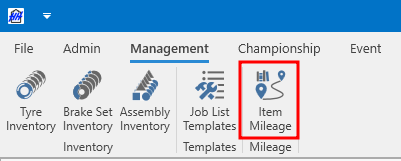
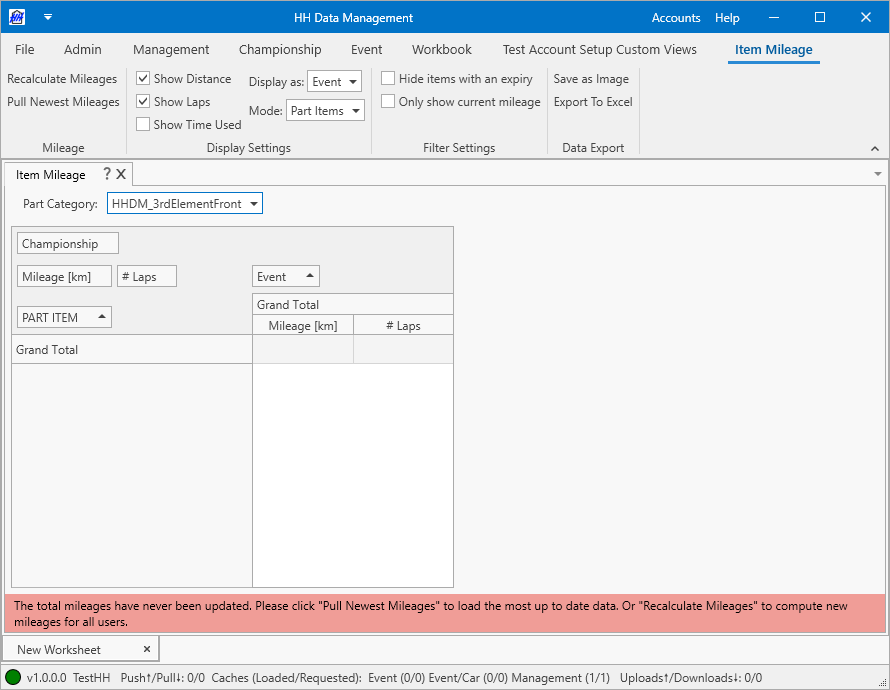
Calculating and downloading mileage results
The first time the software is used a warning will appear at the bottom of the screen explaining that no mileage data is available locally:
The server functionality for the mileage is done via the API and so before the mileage can be used, the API authentication should be set up in the backstage.
If the authentication is not valid then an error message will be shown if an operation is attempted:
Once the authentication is set up there are two buttons on the ribbon bar:
- Recalculate mileages
- Pull newest mileages
Recalculate mileages
This operation will recalculate the mileages for all assembly iterations and part items in the account. This process can take a long time for larger accounts (upwards of 10 minutes). The status bar will be updated with the messages:
- Mileage computation started
- Mileage computation in progress
- Downloading data...
- Data downloaded
Once the calculation is completed the results will be automatically downloaded to the local computer and can then be displayed in the view. Only a single calculation can run at any time for a single account. If additional requests are sent while a mileage calculation is in progress they will be ignored.
Pull newest mileages
This operation will download an existing mileage calculation result (if one exists). If there is no mileage calculation result then an error message will be shown:
Viewing mileage results
Once the mileages are downloaded the results will be shown in the table for the selected assembly iteration or part item

Display settings
The "Mode" combobox allows switching between viewing the mileage for part items and assembly iterations.
The "Display as" combobox allows switching between viewing the mileage per event, session or event/car.
The three checkboxes allow the number of laps, distance or time used mileage results to be shown or hidden in the table.
Filter Settings
The "Hide items with an expiry" checkbox disables displaying part items and assembly iterations that have a valid expiry date.
The "Only show current mileage" checkbox disables displaying the mileage broken down by initial mileage, event, car and/or session and instead displays only the grand total mileage for each part item or assembly iteration.
Data export
Using the buttons on the ribbon bar the currently shown mileage results can be exported as an image or an Excel file.