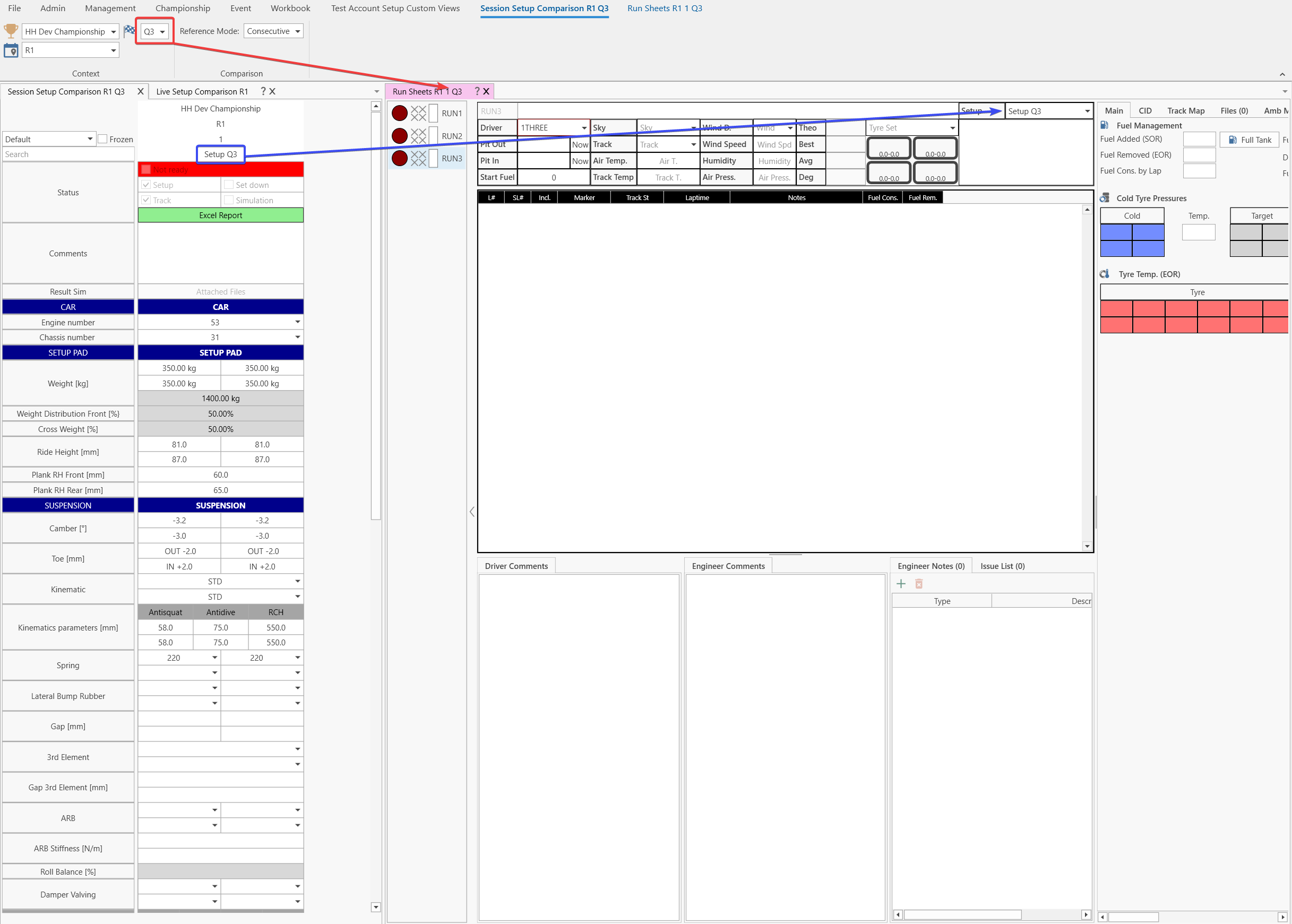Setups
By default, there are three different views in HH Data Management that allow for viewing of the setups. Only the setups view is used to actually edit the setups.
Reference mode and change highlighting
Changes between setups will be highlighted. The reference mode for the changes can be changed between the following options:
- Consecutive: changes will be calculated by comparing the two setups beside each other
- First: changes will be calculated by comparing all setups to the first setup (the left-most setup)
- Selected setup: changes will be calculated by comparing all setups to the selected setup. The selection varies slightly between the views. Please review the respective view documentation for further information.
Setups view
The setups view can be accessed from the event tab of the ribbon bar:

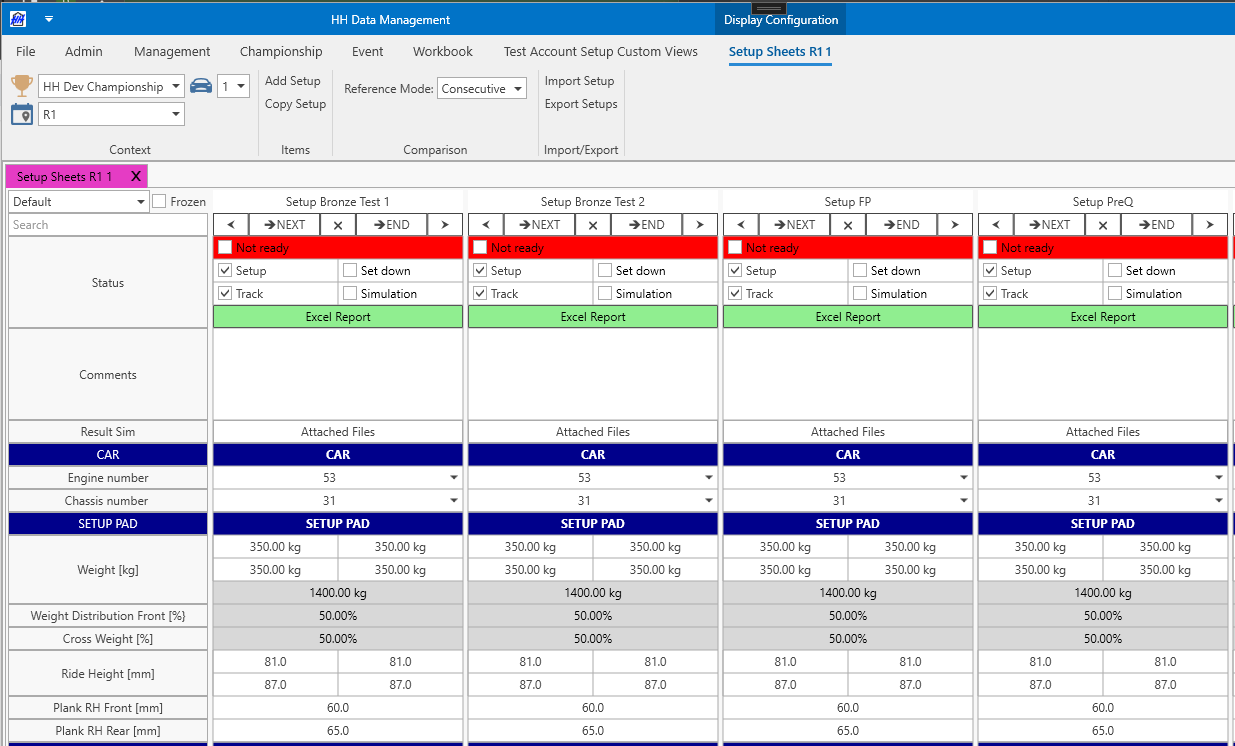
The setups view uses a CID, and the basic functionality is explained in the CID documentation.
Reference mode
- Selected setup:

Add a new setup
Add a blank setup
A blank setup can be added using the add setup button on the ribbon bar:

Duplicate a setup using buttons on the CID
A setup can be duplicated using the next and end buttons in the control area of the CID.
Copy a setup from another event-car
A setup can be copied from another event-car by clicking the copy setup button on the ribbon bar. A window will pop up:
Select the event and car from which to copy the setup and click next. There may be a short wait if the data needs to be loaded from the database, then the next screen will appear which lists all the setups from the selected event and car:
Click finish and the setup will be copied in.
Automatically when a run is created
The option to automatically create one setup per run is available in the Championships configuration.
The first setup of an event needs to be created manually. The name of auto-created setup will be the same name as the previous one with a number incremented at the end of the name.
Importing and exporting setups
Setups can be imported and exporting using the buttons on the ribbon bar. The import setup functionality must be defined in a plugin. The behaviour of the export setups button can also be customized in a plugin, however it also offers a default behaviour of letting the user select an existing data export profile to be used. After clicking the button, a window will pop up:
The options allow for:
- all setups to be exported to an Excel data export profile
- all setups to be exported to an XML data export profile
- a single setup to be exported to an XML data export profile
- all setups to be exported to a JSON data export profile
- a single setup to be exported to a JSON data export profile
The File Scope in the Setup Export is different from the Data Export scope:
If the "Use custom path" option is enabled, when the export is started, a dialog is shown to select an export destination. This will override the path specified in the export profile. If left disabled, the export will be saved according to the path specified in the export profile automatically.
Setup Comparison
The setup comparison can be used to display and compare setups from different events and cars.
The setup comparison view can be accessed from the event tab of the ribbon bar:

Initially the window will be blank:
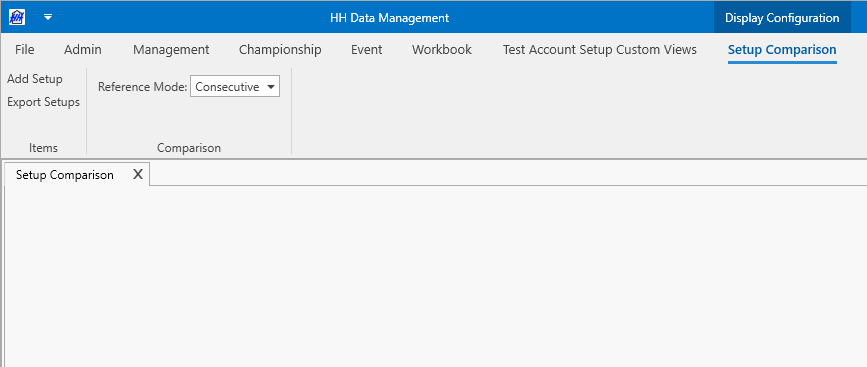
Adding setups
Setups can be added by clicking the add setup button in the ribbon bar:
A window will pop up:
Select the event and car from which to copy the setup and click next. There may be a short wait if the data needs to be loaded from the database, then the next screen will appear which lists all the setups from the selected event and car:
Click finish and the setup will added to the setup comparison.
Reference mode
- Selected setup:
Ordering and removing setups
To remove or reorder any item, use the controls on top of the setup sheet.
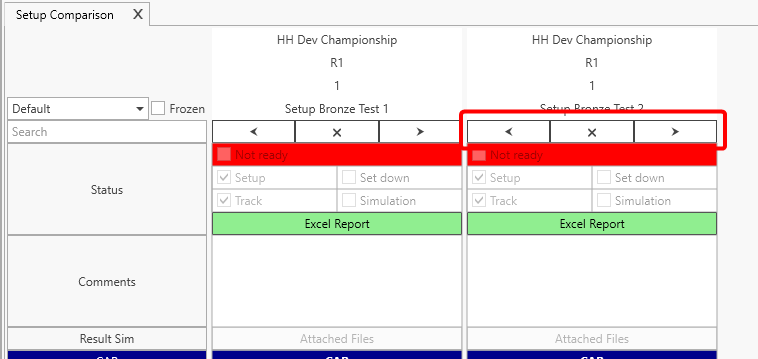
Live Setup Comparison
The live setup comparison view can be accessed from the event tab of the ribbon bar:

This page shows the latest setup created for each of the cars subscribed to in the selected event.
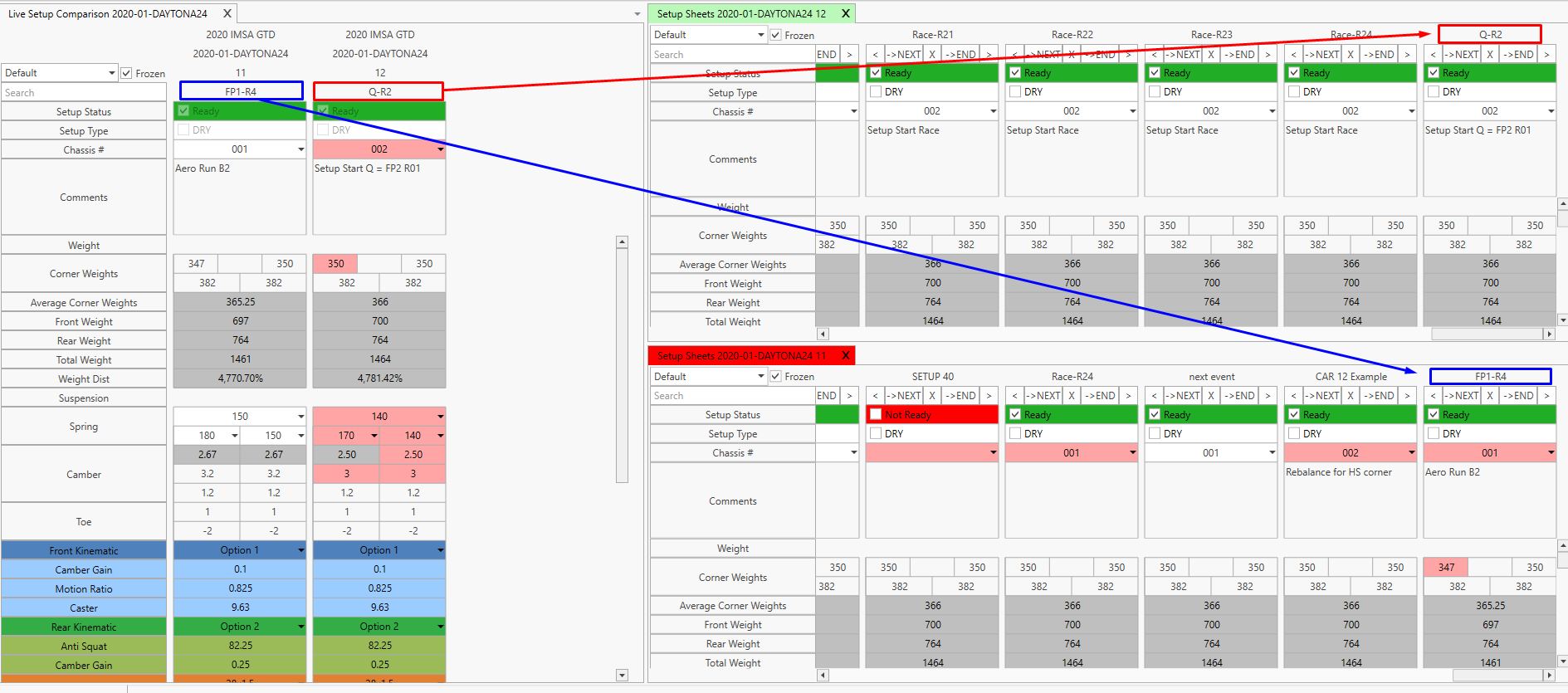
Reference mode
- Selected setup:

Session Setup Comparison
The session setup comparison view can be accessed from the event tab of the ribbon bar:

This page shows the setup from the last run of each subscribed car in the selected session.