Weather
The weather view can be accessed from the event tab of the ribbon bar:

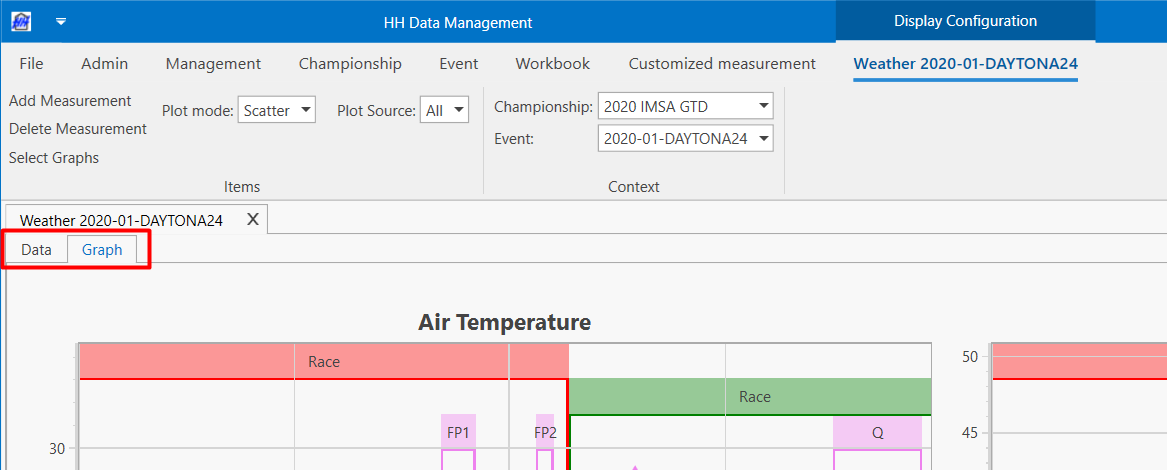
The weather worksheet contains two tabs:
Data
By default the parameters available in the weather worksheet are:
- Air Temperature
- Track Temperature
- Air Pressure
- Humidity
- Precipitation Level
- Precipitation Rate
- Wind Direction
- Wind Speed
Custom parameters can be added to the Ambient Measurement definition, which are then shown in the weather view.
Add a measurement
A new measurement can be added by clicking on the Add Measurement button on the ribbon bar. A new line will appear at the end of the table with already the Measurement Time, Measured By and Measurement Type already filled. Then it can be populated with the desired data.
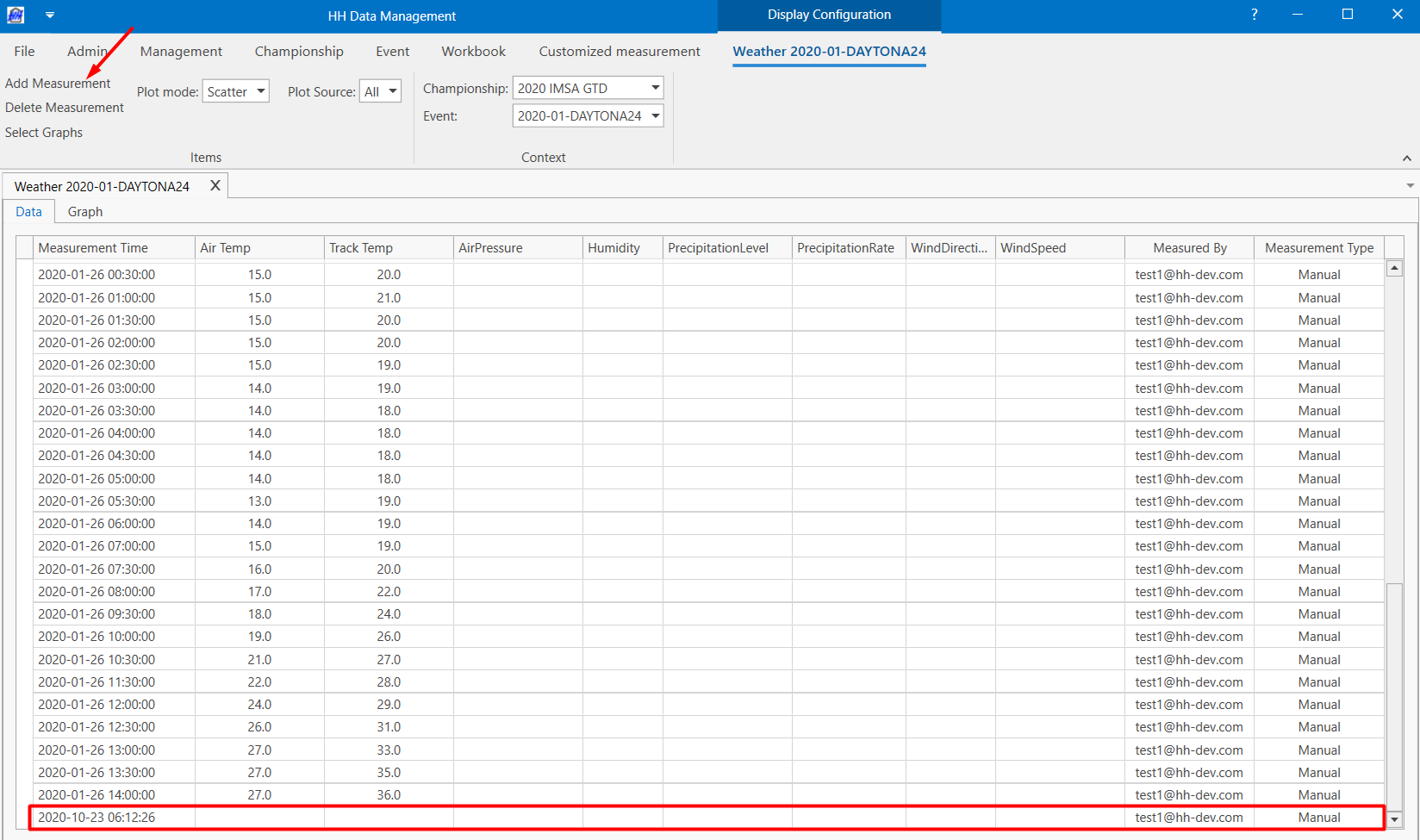
Delete a measurement
A measurement can be deleted by selecting a line and clicking on the Delete Measurement:
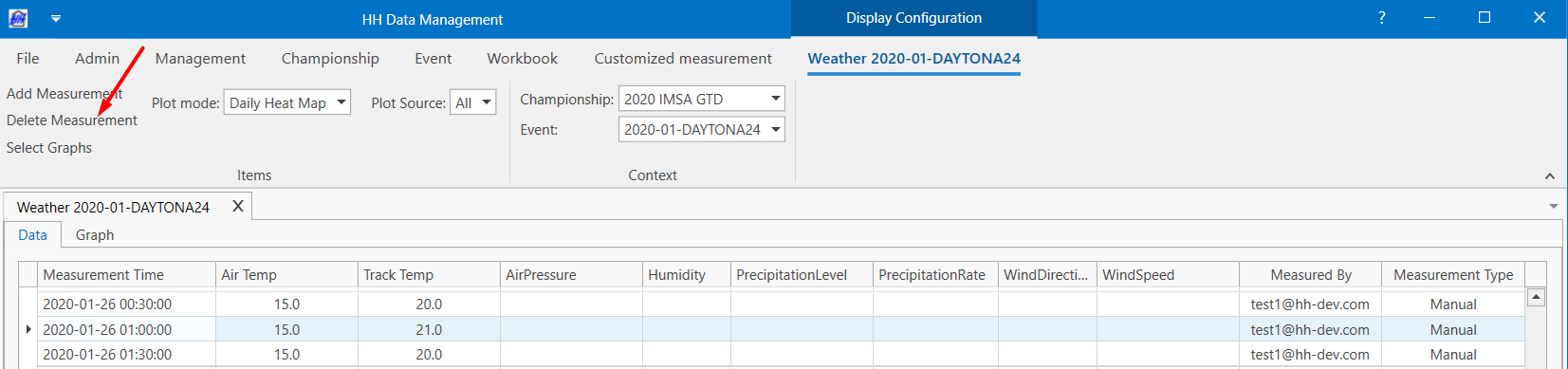
In addition to the measurement time and the parameters, information about who performed the measurement as well as if the measurement was done manually or with a direct link to a weather station is also displayed.
Graph
Select Graph
By clicking on Select Graphs, a selection window will be displayed to let the user choose the graphs to display.
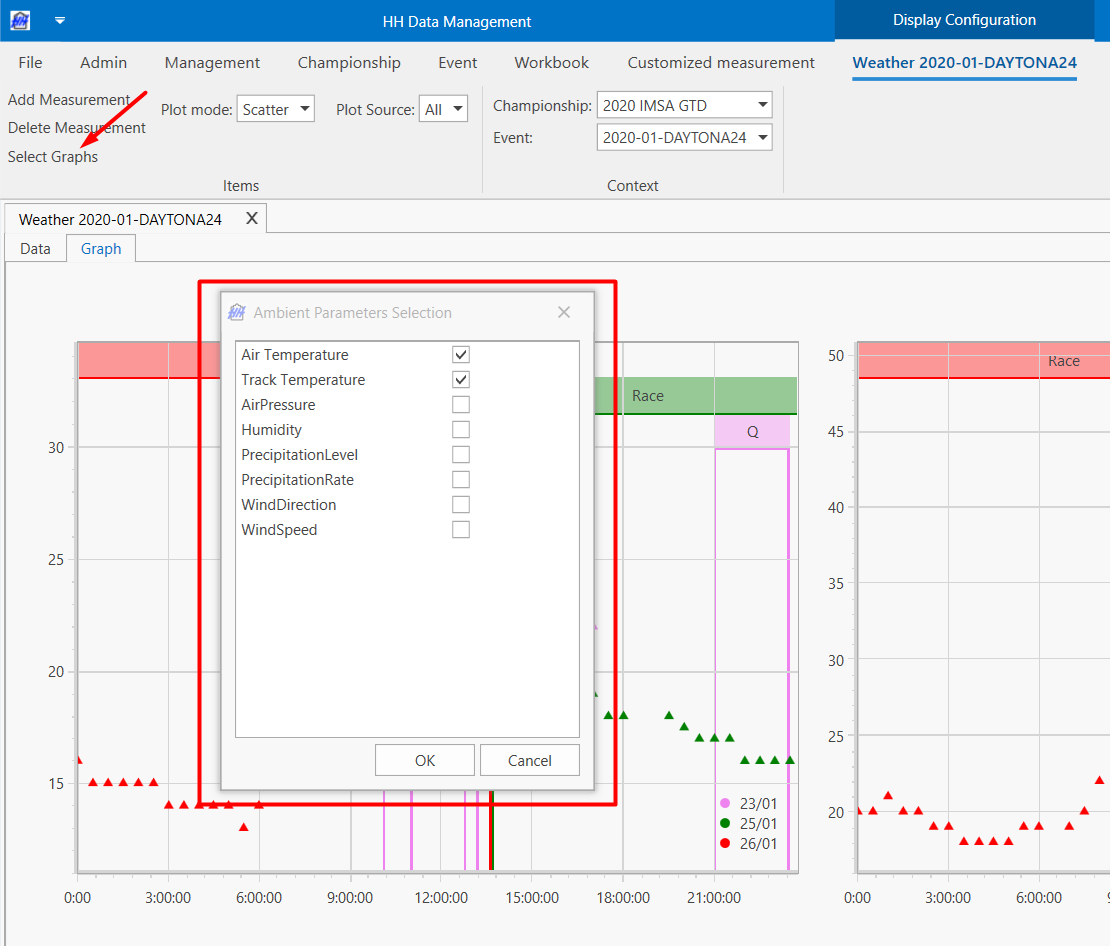
The graph selection is saved in a layout. Make sure to save your layout after you make a change to the graph selection.
The selected graphs are then displayed on the screen:
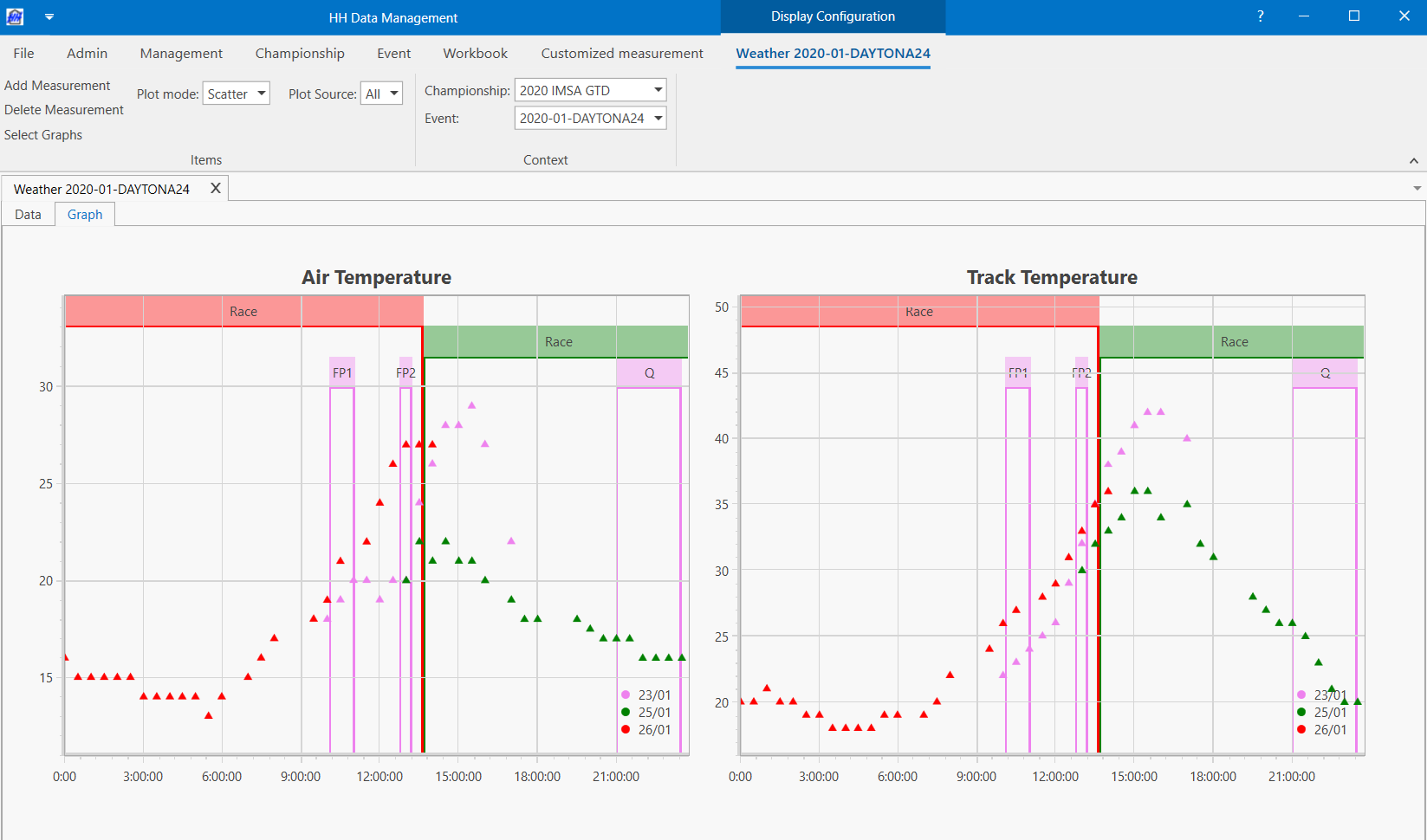
Each line colour represents a day and is associated with the colour of the session legend at the top of the graph.
Plot Mode
There are 3 different types of Plot mode that can be selected via a combo-box in the ribbon bar:
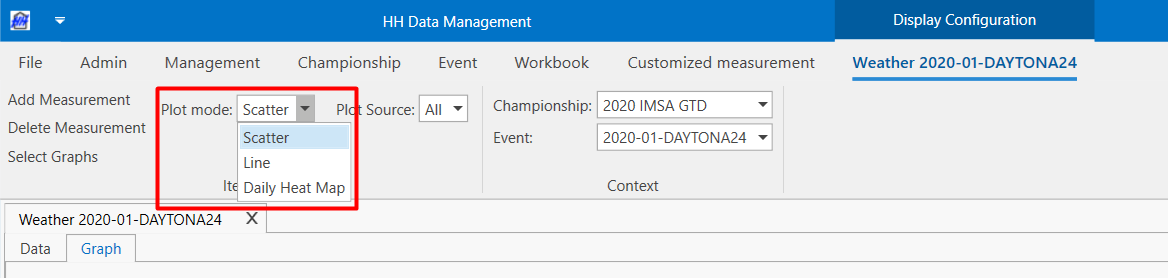
The Daily Heat Map represents the data parameters organised per day using conditional formatting. The conditional formatting is a heat map from the lowest to the highest value for each parameter:
The Daily Heat Map represents the data parameters organised per day using conditional formatting. The conditional formatting is a heat map from the lowest to the highest value for each parameter:
