Run plan
The run plan view can be accessed from the event tab of the ribbon bar:


To open the run plan of a session, click on the + icon on the left-hand side of the session name:
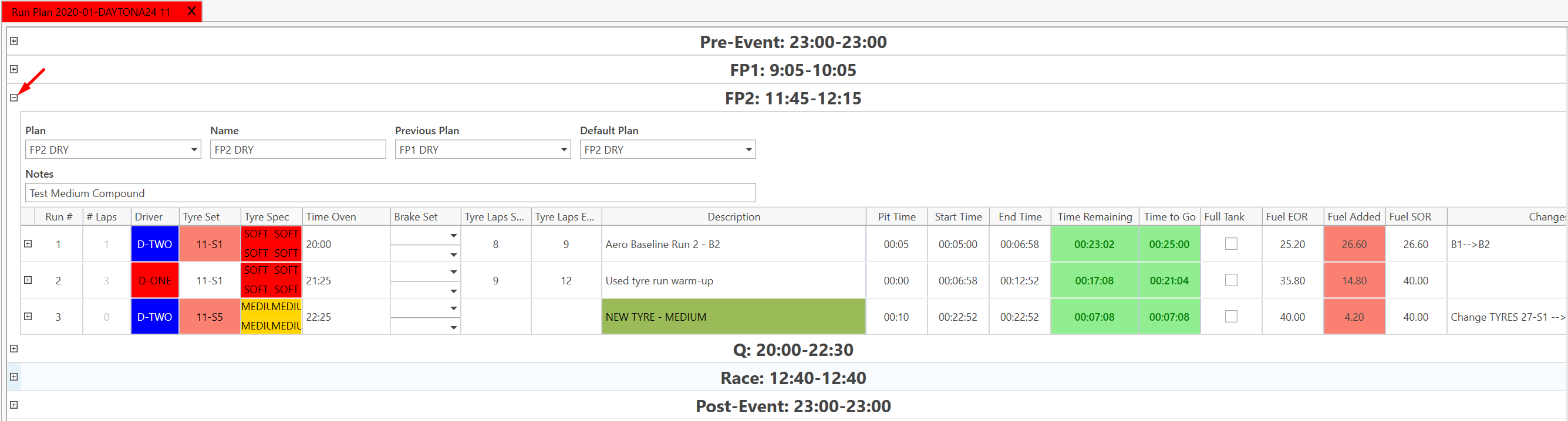
There are three levels to the run plan:
- run plan
- planned run
- planned lap (only available if the run plan mode is lap)
- planned run
Run plan mode
There are two modes available for the run plan: run or lap.
- Run mode: a number of total planned laps must be defined for each planned run and all calculations will be based on the average lap time and fuel consumption defined in the event data view.
- Lap mode: each planned lap can be customized using lap markers. The lap marker allows setting a different lap time, fuel consumption, and mileage multiplier for each planned lap (Out, In, Push, ...etc.).
The run plan mode can be defined in the global options, in the event details, or the session details.
When a new event/car association is created, the run plan mode for the event data is set based on the setting in the global options. By default, the session data run plan mode will be inherit, which means that the value is taken from the event data. The run plan calculation always takes the value from the session data, and then if this is set to inherit, the event value will be used.
When a session is live (i.e. the current session takes place at the current time), depending on the mode either the current planned run or planned lap is highlighted in red. "Current" is considered as the planned run/lap where the start time is before and the end time is after the current time.
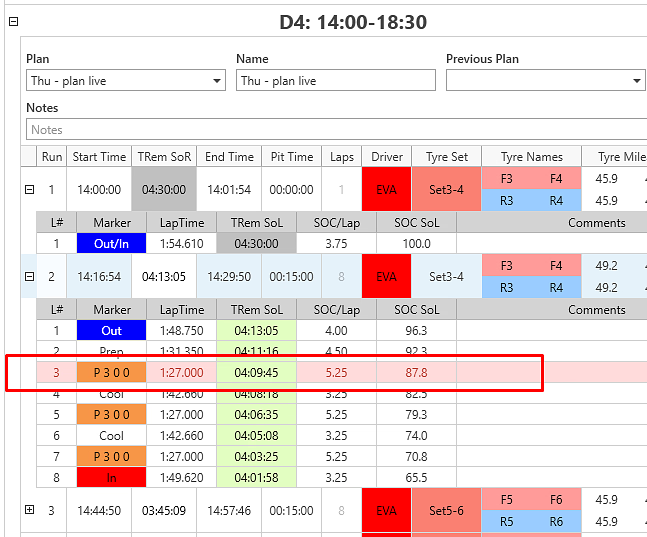
Default Run Plan
For each session one run plan can be defined as default run plan. The default run plan is used for the following features in the software:
- Run Sheet Start Fuel: If there is a default run plan defined for a session when adding the first run sheet the start fuel amount gets taken from the planned run.
- Live Run Plan
Add a run plan
To add a run plan, select a session, and click on Add Plan. A new run plan will appear:

Edit the name of the run plan:

A previous run plan can be chosen so that the tyre mileage can be correctly calculated.
Several run plans can be associated with a single session. You can switch from one to another by selecting the run plan in the Combobox:

Add a planned run in a run plan
After having created a run plan, you need to add planned runs. To do so, click on Add Run. It will create a new planned run in the run plan. If the run plan has already planned runs, it will add it at the end.
Then enter the following information:
- #Laps: number of total planned laps for the planned run (including in and out lap)
- Driver: select among the list
- Tyre Set: select among the list
- Brake Set: select among the list
- Description
- Pit Time: the total time between the end of the previous planned run (or the start of session) and the start of the current planned run
- Full Tank: select the checkbox if the tank if fulfilled
All the other cells will populate automatically based on the information provided.
Alternatively, it is possible to add in the run plan:
- a time break: this can be useful for a planned break during the session or a red flag for example.
- a time filler: in that case, the session time is not stopped (example: lunch break,...) and the car is not running.
To add a planned run between two existing planned runs, click on Insert Run or Insert Time Filler or Insert Time Break.
To delete a planned run, select the planned run and click on Delete Run.
Add planned laps in a planned run (lap mode only)
When in lap mode each planned run can be expanded to show the planned laps for the planned run.
Print & Export
To print the selected run plans of an event/car, click on Print Run Plan. A window will popup. Select the session(s) to print and click OK.
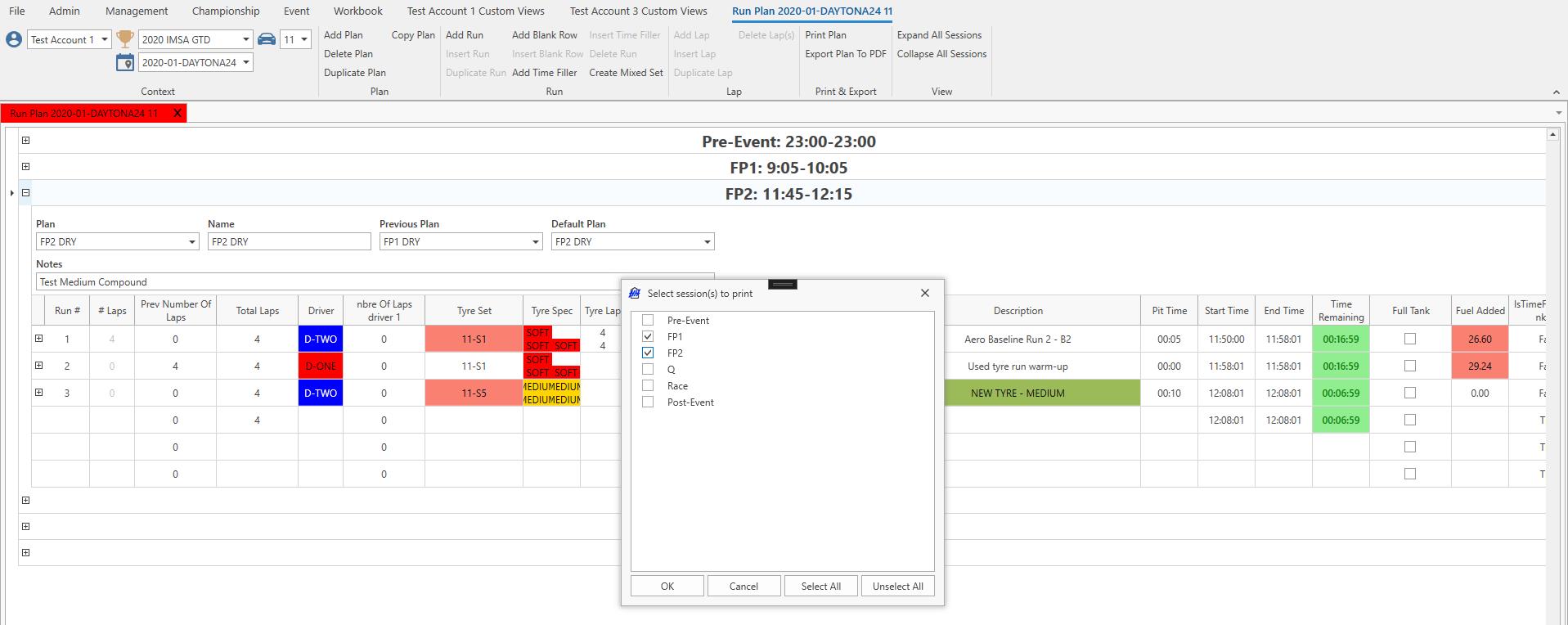
To export to pdf, click on Export Plan To PDF. A window will popup. Select the session(s) to print and click OK.
Calculations
There are many calculations being performed in the run plan. The two most important input parameters are the assumed lap time and the fuel consumption per planned lap. Those two parameters can be defined in the Event settings or Session settings. Afterwards they can be adjusted depending on the Run Plan mode (see Customise calculations for an explanation of LapTimeMultiplier and FuelConsMultiplier).
- Run mode:
Lap Time = LapTimeFromEventOrSession * LapTimeMultiplier
Fuel Cons = FuelConsFromEventOrSession * FuelConsMultiplier
- Lap mode:
Lap Time = LapTimeFromEventOrSession * LapMarkerLapTimeRatio * LapTimeMultiplier
Fuel Cons = FuelConsFromEventOrSession * LapMarkerFuelConsRatio * FuelConsMultiplier
Customise calculations
HH Data Management allows to customise the run plan calculations in a very flexible way. There are two approaches that can get combined.
This can be defined for a track configuration, event or session and the parameters that are taken into account are "Lap Time Ratio" and "Fuel Cons Ratio".
In the PlannedRun and PlannedLap definition there are two math parameters that can be used to customise the run plan calculations. The parameter LapTimeMultiplier will be multiplied with the lap time and the parameter FuelConsMultiplier will be multiplied with the fuel consumption.
Tyre set
The ribbon bar provides the possibility to create mixed tyre set. To do so, select a planned run with a tyre set, click on Create Mixed Set, enter a name and select a tyre from the list for each corner.
Customize title
It's possible to customize the title of the sessions by creating a math parameter with the name SessionName or SessionRunPlanHeaderName in the Session definition.
The parameter SessionRunPlanHeaderName will only affect the run plan view. The parameter SessionName also affects the session job and issue list view. If SessionRunPlanHeaderName and SessionName are defined, then SessionRunPlanHeaderName takes precendece.
Live Run Plan
The live run plan is a feature that works in conjunction with the DMI. The concept is that the current default run plan is getting updated in a similar way as the run sheets by the DMI. That means that planned runs and (depending on the mode) also planned laps are getting added/removed while the session is running. The goal is to give the users a better overview how much time there is still left in the session and to manage the run plan live without manual interaction.
For DMI versions starting from v24.1.0.67 the Live Run Plan requires the setting Send Lap Session Time to be enabled in the DMI settings in HH Timing. It is enabled by default, but must not be disabled for the Live Run Plan to work. For previous versions of the DMI, this setting doesn't exist, but the Live Run Plan will still work.
To enable that feature a couple of settings have to get implemented:
- On the Car definition a parameter of type Boolean with the name EnableLinkedRunPlan needs to get added
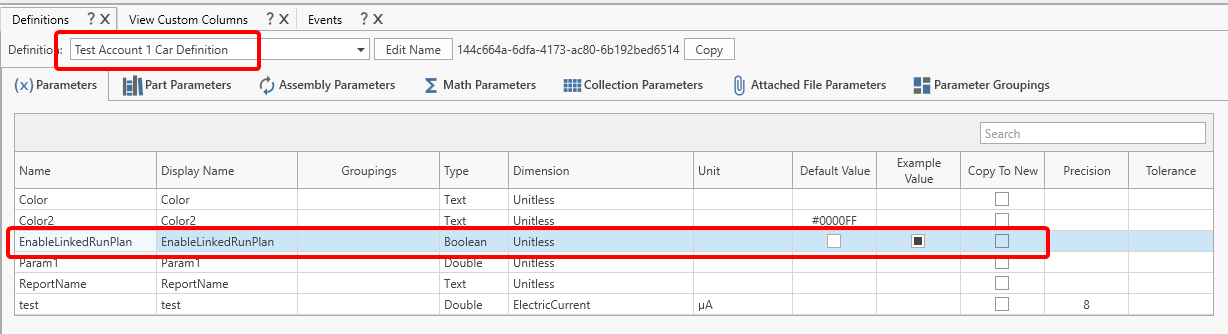
- In the Custom Columns a new column has to get added to the Default Car Profile (or whichever column profile is currently the default profile for the car definition) with following settings:
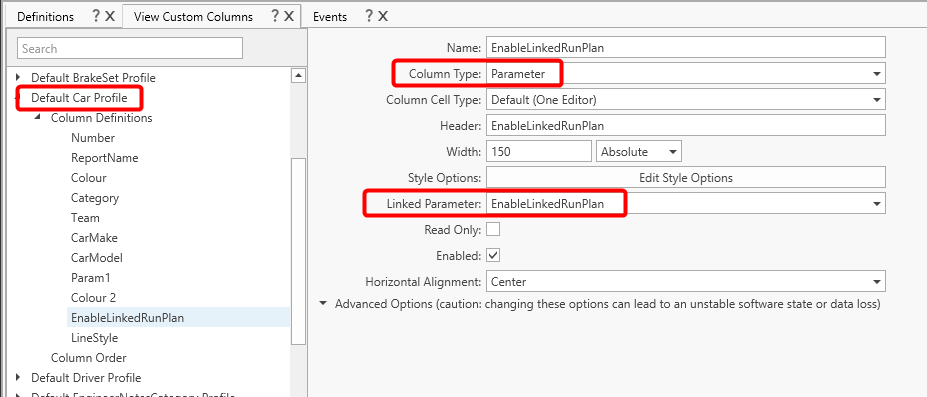
This allows to enabled/disable the Live Run Plan for each car in the Cars view.
- On the PlannedRun definition the following parameters need to get added:
TRemSoRdb
TRemEoRdb
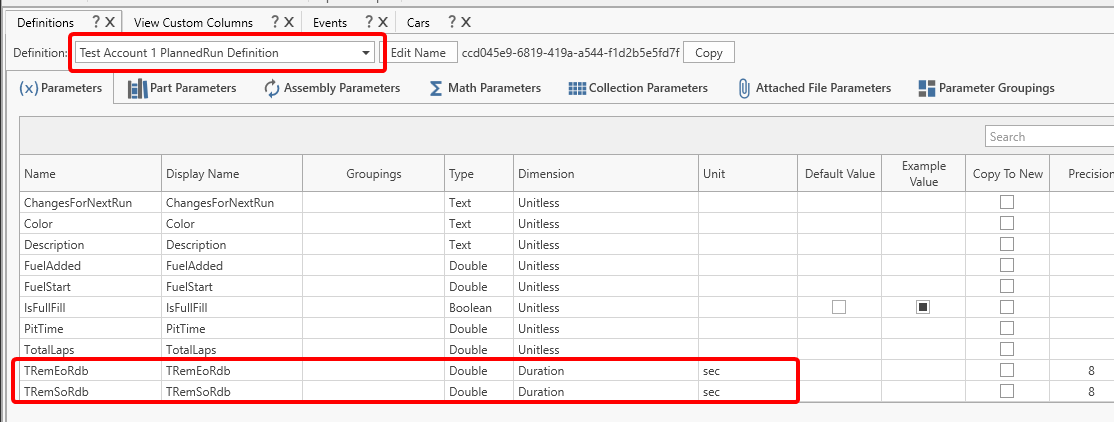
The parameter on the PlannedLap definition only needs to get added, if the run plan is used in Lap Mode.
- On the PlannedLap definition the following parameter needs to get added:
TRemSoLdb

The following parameters are updated through the Live Run Plan:
Planned Run:
- TRemSoRdb: Session time remaining at the start of the run
- TRemEoRdb: Session time remaining at the end of the run
- PitTime: The time in pits (TRemSoRdb - previousPlannedRun.TRemEoRdb)
- Driver
Planned Lap:
- TRemSoLdb: Session time remaining at the start of the lap
- LapTime
- Lap Marker
Additionally new planned runs/laps are inserted if needed and excessive laps are deleted.