Runs
The run sheets view can be accessed from the event tab of the ribbon bar:

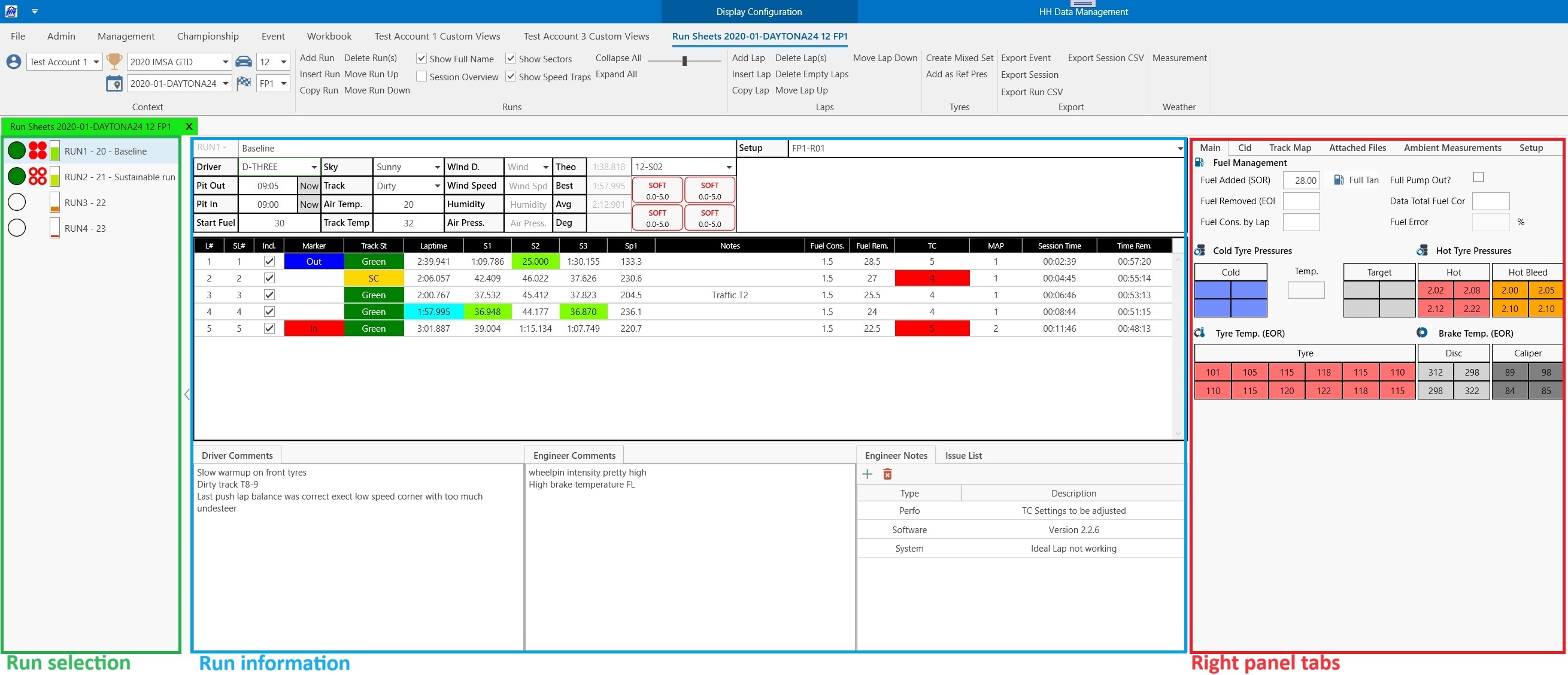
The display is split into 3 main sections:
- Run selection: lets the user select the run to be displayed
- Run information: displays the most important information of the selected run including the lap information, ambient conditions and comments from the driver and engineers
- Right Panel Tabs: there are several tabs to show information like tyre pressure, track map, setup, attached files. The CID tab display a CID that can be customized from the software. Except the run selection, everything can be customized for customers using a plugin.
Run information height and width can be adjusted with one vertical and one horizontal sliders.
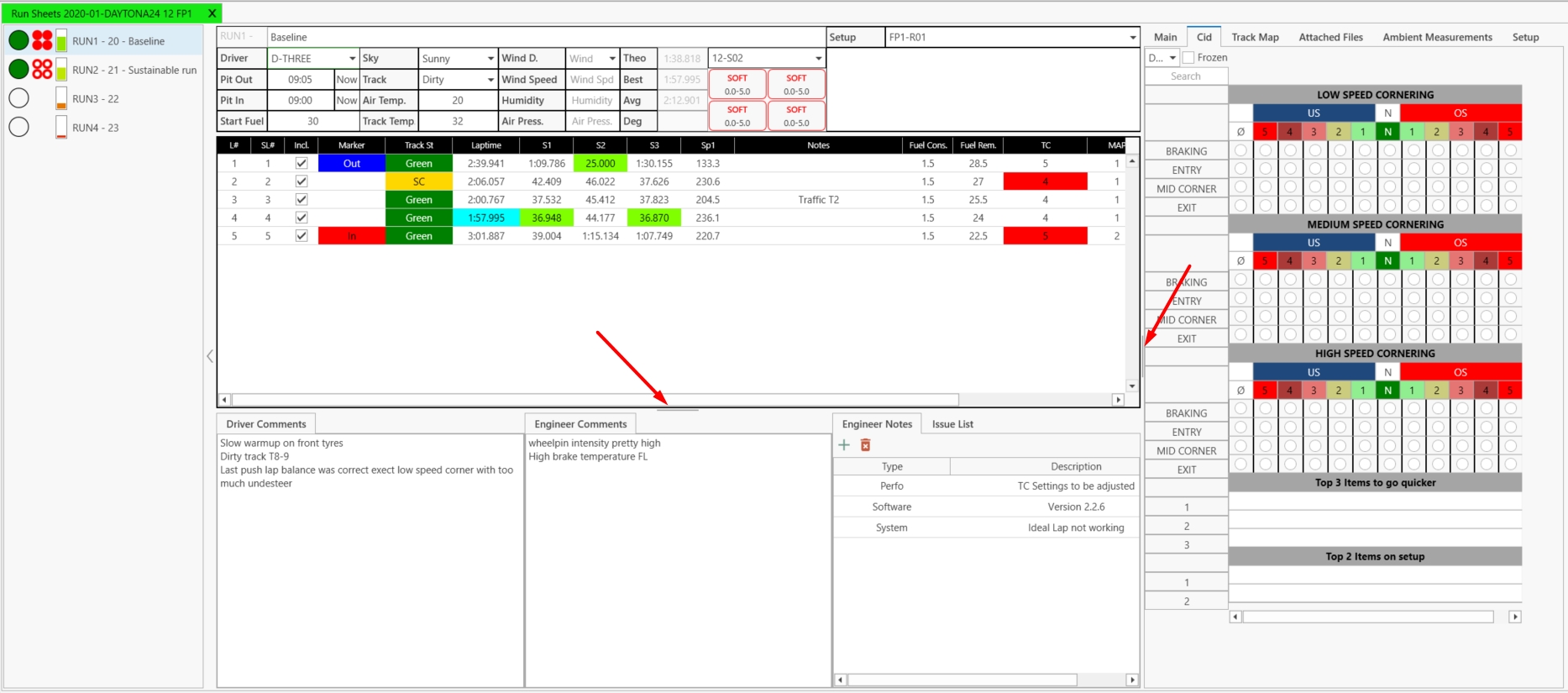
Manage runs
To create a new run, click on Add Run:

A new run will appear with blank values in the run sheet.
Use Copy Run when the runs are not automatically created from the DMI. It will copy the tyre set from previous run, and, if the option on the championship is enabled, create a new setup (copied from the previous run setup) and copy all parameters with Copy To New property set to true. To see more of how the setup is created, see the tips on the Championships page.
Manage laps
To add a new lap in a run, click on Add Lap and a new line will appear in the lap table. HH Data Management also provides a solution to automatically populate the runs and timing laps information by using the HH Timing integration. To add multiple laps click on Add Laps and enter the amount of laps that should get added.
To delete laps select a lap (or multiple laps by pressing and holding the ctrl key) and click on Delete Lap(s) or click on Delete Empty Laps to delete all empty laps in the selected run.
To open a run in the Data Viewer click on Show in Data Viewer.
Tyre set
The ribbon bar provides the possibility to create mixed tyre set. To do so, click on Create Mixed Set, enter a name and select a tyre from the list for each corner.
View options
To get an overview of the session, select Session Overview. All the most important information of all runs will be displayed in a single table. To display more information about a run, click on the "+" icon on the left of the run name:
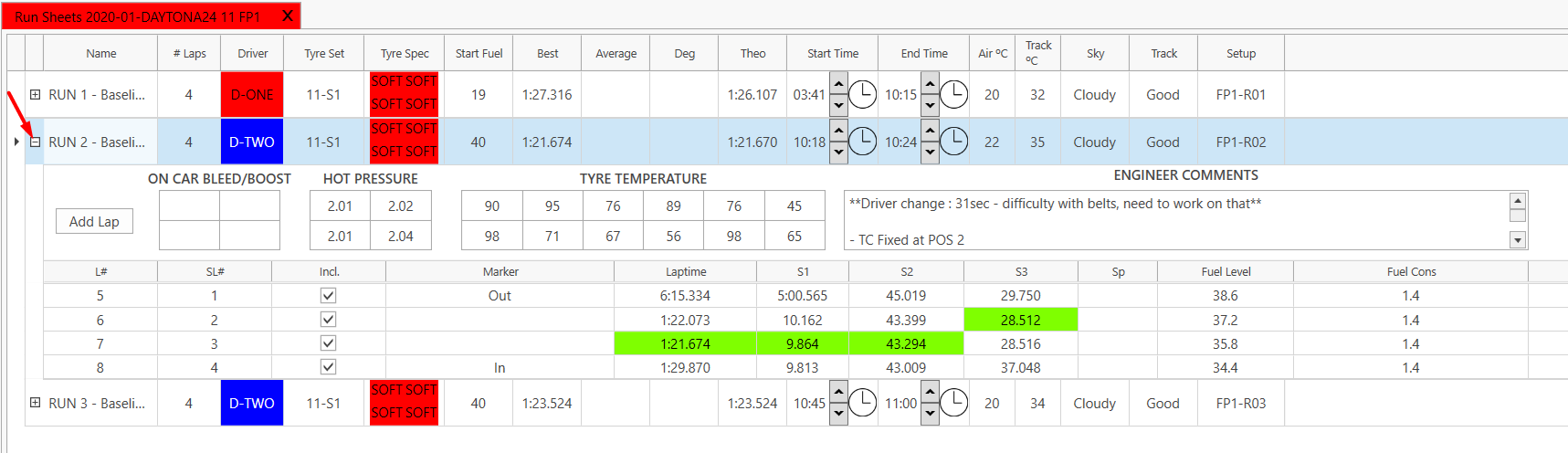
The sector times can be hidden by unchecking the Show Sectors options.
Run selection
The run selection panel on the left allows runs to be selected and displays the following information:
| Component | Information | Comments | ||||||||
|---|---|---|---|---|---|---|---|---|---|---|
| driver and fastest lap | Displays the colour of the driver in the car. If the run contains the fastest lap in the session for the car, a green marker is also shown. | |||||||||
| tyre type and wear | The colour indicates the tyre specification.
| |||||||||
| fuel or energy left | Uses the "FuelOrEnergyLevelLeft" math parameter if it exists, otherwise uses the internal parameter "CalculatedStartFuel" representing the starting fuel level of the run. | |||||||||
| name of the run | If "Show Full Name" is enabled in the ribbon bar, this includes the run description. |
Run sheet information
The run sheet allows to store the following information:
| Category | Information |
|---|---|
| Run | number, name, start and end time |
| Driver | short name |
| Ambient conditions | air and track temperature, humidity, air pressure, sky and track status, wind direction and intensity. These values can be linked to, and auto-populated by, the weather data |
| Tyre | tyre set name and specifications, hot pressures and tyre temperatures can also be entered in the run overview (see above). |
| Timing info | average laptime, theoretical laptime, best laptime and laptime degradation |
| Comments | driver, engineers |
| List | engineer notes, issue list |
The engineer note type list can be updated from the admin section.
Other parameters can be displayed on the run sheet by writing a plugin. For more information please visit the articles Why should I use a plugin? and Creating a plugin.
Right panel tabs
| Tab | Information |
|---|---|
| Main | fuel management, tyre pressure and temperatures |
| CID | can be customized by the customer, creating a runsheet CID named RunSheetCID |
| Track Map | display the track map uploaded in the track configuration |
| Attached files | Any files can be attached to the run. To add a new file, click on Add to current run and choose a file to upload. Click on Download to get the file locally and open it. |
| Ambient Measurements | air and track temperature measurement can be added |
| Setup | setup view called RunSheetSetup is displayed here |
The Setup can be displayed inside or outside of the tab depending on the account option.
RunSheet CID
The CID tab contains a CID customizable. It needs to be named RunSheetCID.
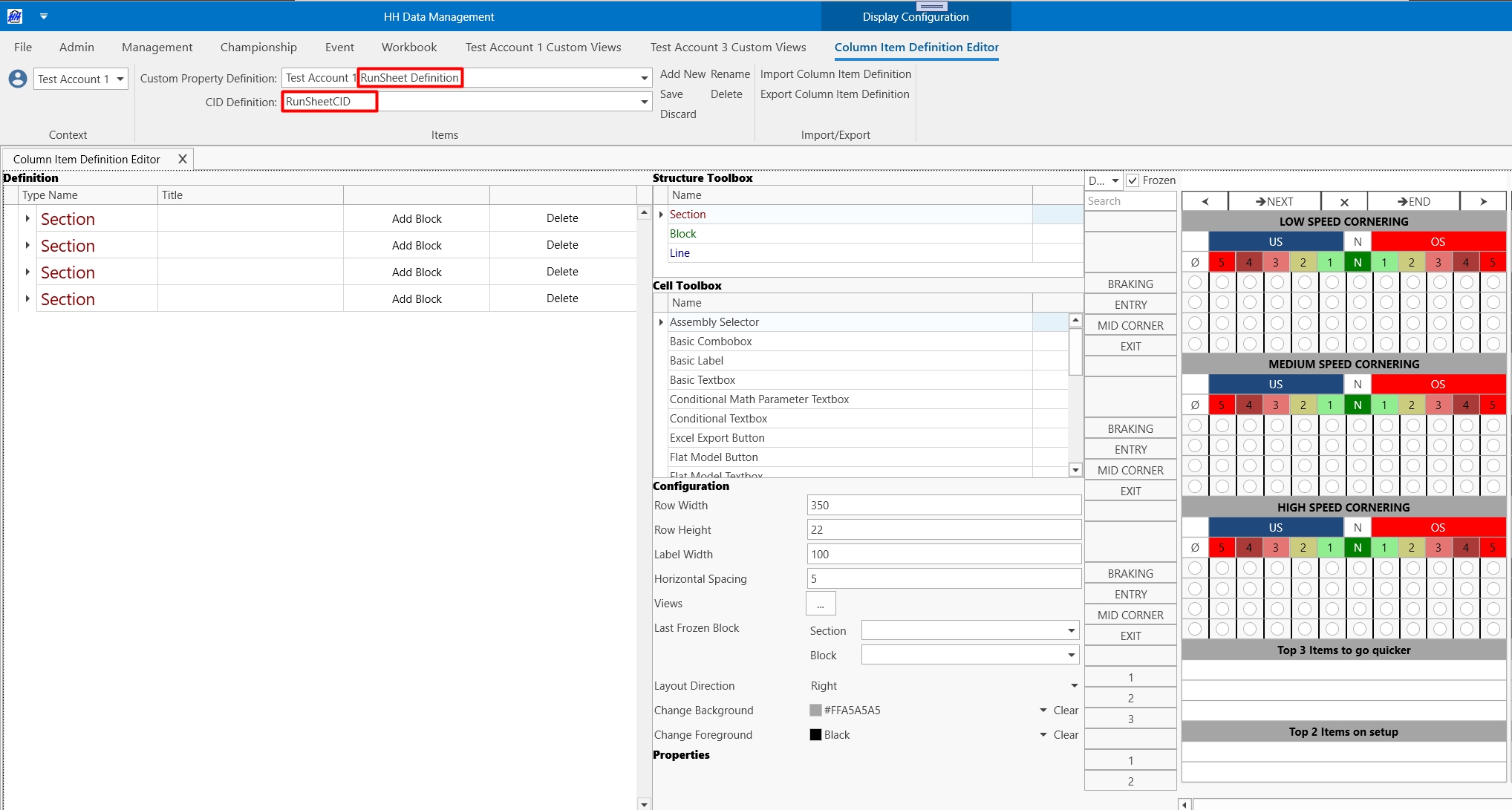
Export
Several export features for the run sheets are available:

Export Event: available with the plugin framework
Export Session: available with the plugin framework
Export Run CSV: export the laps information of the selected run into a CSV file
Export Session CSV: export the laps information of the selected session
Customizing the view
Both the complete runsheet view and the displayed lap columns can be customized using CGD definitions or custom columns profiles respectively. Such customization may be desired for a variety of reasons, for example:
- Road course vs oval (like in Indycar)
- Sim session vs on-track session
- Practice vs race
Both forms of view customization are accomplished in similar ways. The runsheet CGD definitions and/or lap custom columns profiles are created first. Then, these created profiles can be selected at multiple levels in a cascading priority list (similar to the lap markers):
- Session Car Data
- Event Car Data
- Session
- Event
- Track Configuration
- Track
This works by looking first in the Session Car Data for a selected profile, if one is found then it is used in the runsheet, if there is no selection at this level it will look in the Event Car Data next, and continue down the list until a profile is found. If none are defined it uses the default one on the account.
To enable runsheet CGD and lap custom column profile selection, for each defintion of interest above, the following steps must be completed:
To customize the lap custom column profile:
- A Text parameter named
LapColumnProfileIdmust be added to a definition in the priority list above. - A custom column must be added to the entity's custom columns profile:
- Column Type: Combobox
- Field Name: Strings.LapColumnProfileId
- Items Source Binding Path: ContextSelection.SelectedManagementCache.ViewCustomColumnProfileCache.ViewCustomColumnProfiles
- Display Member Path: Strings.Name
- Value Member Path: Id
- Data Context: ViewModel
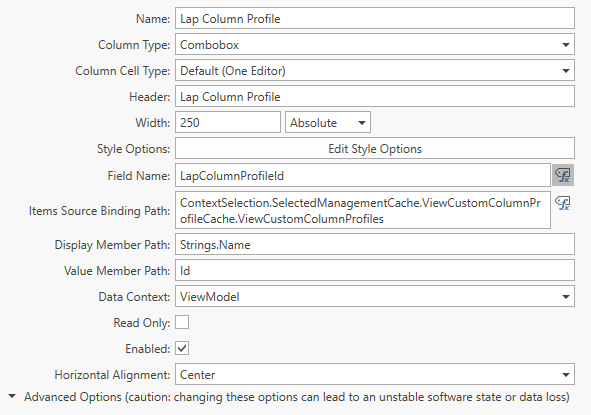
To customize the runsheet CGD definition:
- A Text parameter named
RunSheetCGDDefinitionIdmust be added to a definition in the priority list above. - A custom column must be added to the entity's custom columns profile:
- Column Type: Combobox
- Field Name: Strings.RunSheetCGDDefinitionId
- Items Source Binding Path: ContextSelection.SelectedManagementCache.CustomGridDisplayDefinitionCache.CustomGridDisplayDefinitions
- Display Member Path: FullName
- Value Member Path: Id
- Data Context: ViewModel
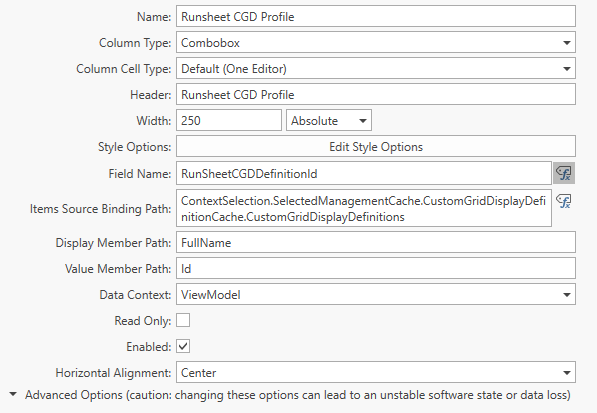
A selection of the runsheet CGD and lap profiles then becomes available.

There is no default view for the Session Car Data and Event Car Data that the created combobox's can be seen on so a custom view for each of these can be created to customize this.